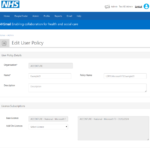Editing a user policy
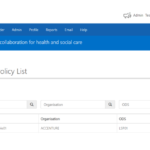 1. Navigate to User Policy Management following the steps above (Admin > User Policy Management)
1. Navigate to User Policy Management following the steps above (Admin > User Policy Management)
2. Search for the name of the policy that you would like to edit. You can search using the following criteria:
-
-
-
-
-
-
- Display Name
- ODS Code
- Organisation Name
- Partial Search
-
-
-
-
-
The results of the search will be displayed on the screen, with the system returning results for any associated user policy.
3. Edit the policy by updating the appropriate fields – i.e. name, description or base licence. Alternatively, you can edit the application configuration via the toggles available.
4. 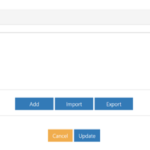 You can edit the membership of the policy by selecting the Add button and searching for new users.
You can edit the membership of the policy by selecting the Add button and searching for new users.
Alternatively, if you want to add more users in bulk, click Import and fill in the Excel sheet with the users you want to add. Once populated, import this Excel sheet by selecting Upload.
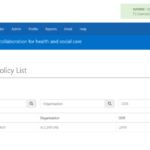 5. Click Update and a green success pop up will appear at the top right corner of the screen
5. Click Update and a green success pop up will appear at the top right corner of the screen
Add-On Licence Types
Additional standalone licence types are supported on the platform and will be available to allocate to users. If your organisation has procured additional standalone licences, these will appear within the Add On Licences dropdown menu (under Licence Subscriptions within the User Policy page). From this dropdown, select the licence(s) you would like to apply to the user policy e.g. Visio, Project, PowerApps etc.
Licensing Errors
Within a user policy, LAs can check for licensing errors against any members by using the ‘Export Licensing Errors’ feature. This enables LAs to identify whether any users have licensing errors, the specific licence which is presenting an error and the reason for failure.
To generate this report, the following steps can be taken:
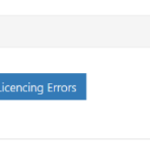 1. Within a User Policy, click on Export Licensing Errors
1. Within a User Policy, click on Export Licensing Errors
2. You will see a pop up in the portal showing the report was successfully requested
3. An email will be sent to you indicating whether any licencing errors were found against the policy. If so, the email will contain an attached CSV file. The CSV file will contain a view on all members assigned to the policy who are presenting a licencing error and indicate the licence which has not been effectively assigned, alongside the reason for failure. Please note, in instances where a member has multiple licences which are presenting errors, this will be displayed as separate lines on the CSV file.
4. If any users are identified as having a licensing error associated with them, LAs should raise a ticket to the helpdesk and provide a list of the affected users and the licencing errors against each.
| Last Reviewed Date | 25/01/2024 |