
Deleting Power Apps applications hosted in the Default environment
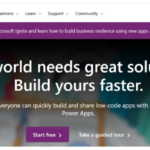 1. Go to the Power Apps. If you are not automatically signed in, make sure you sign in with your nhs.net account.
1. Go to the Power Apps. If you are not automatically signed in, make sure you sign in with your nhs.net account.
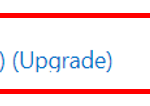 2. Ensure that you are in the right environment by selecting NHS (default) (Upgrade) as an environment in top right corner of the page.
2. Ensure that you are in the right environment by selecting NHS (default) (Upgrade) as an environment in top right corner of the page.
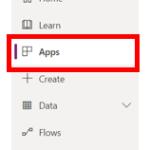 3. Select Apps from the left pane.
3. Select Apps from the left pane.
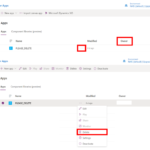 4. Locate the unused apps in
4. Locate the unused apps in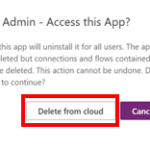 which your name appears as Owner, click on the three dots next to the app name (more command) and select delete. You will be prompted with a confirmation message in which you must select delete again.
which your name appears as Owner, click on the three dots next to the app name (more command) and select delete. You will be prompted with a confirmation message in which you must select delete again.
Deleting Power Automate flows hosted in the Default environment
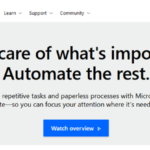 1. Go to Power Automate. If you are not automatically signed in, make sure you sign in with your nhs.net account.
1. Go to Power Automate. If you are not automatically signed in, make sure you sign in with your nhs.net account.
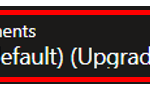 2. Ensure that you are in the right environment by selecting NHS (default) (Upgrade) as an environment in top right corner of the page.
2. Ensure that you are in the right environment by selecting NHS (default) (Upgrade) as an environment in top right corner of the page.
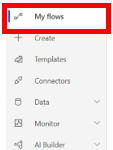 3. Select My flows from the left pane.
3. Select My flows from the left pane.
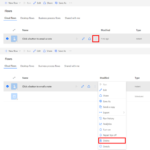 4. Select the unused flow in
4. Select the unused flow in 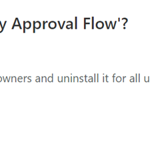 which you wish to delete, click on the three dots next to the share button (more command) and select delete. You will be prompted with a confirmation message in which you must select delete.
which you wish to delete, click on the three dots next to the share button (more command) and select delete. You will be prompted with a confirmation message in which you must select delete.
| Last Reviewed Date | 04/03/2021 |
