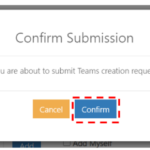Non-admin users will now be able to create a Team through the NHSmail portal.
To Create a Team:
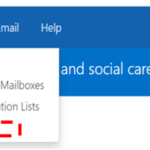
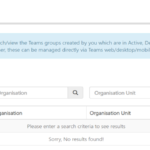
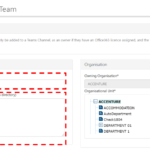
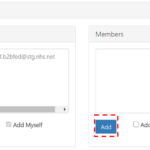
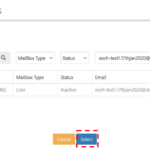
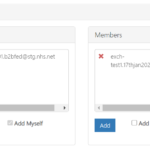
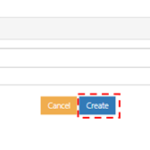
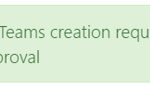
Once the LA of your organisation approves the request the Team will be created.
Guidance for Local Administrators (LA) to Approve or Reject the Teams creation request.
| Last Reviewed Date | 21/04/2021 |