A contact refers to a saved email address within your address book. You can use the People page to create a list of personal contacts as well as adding contacts from the Directory that you use regularly so that you don’t have to search the entire Directory for them
You can add contacts from the Directory to your own personal contact list, known as My Contacts, and you can also manually create a contact by entering all of their details to easily store email addresses and other contact details for people outside your organisation

2. Select Directory
3. Type a name in the search bar at the top of the page and click the magnifying glass icon
Select the correct name, click Add to contacts on the right side of the screen
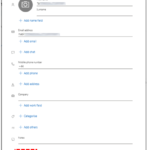
5. Click the cross to the right of the search bar to display the Directory list again
| Last Reviewed Date | 14/05/2024 |


