
Creating a new contact
You can manually create a contact by entering all of their details to easily store email addresses and other contact details for people outside your organisation
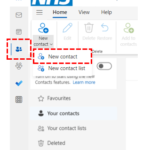 1. Click People icon in the navigation bar at the left of the screen
1. Click People icon in the navigation bar at the left of the screen
2. Click New contact at the top left of the screen
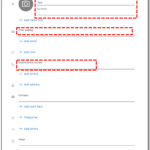 4. Enter your contact’s name, surname, email address and phone number in the text boxes
4. Enter your contact’s name, surname, email address and phone number in the text boxes
5. To enter an additional email address, work details, postal address, IM details or any additional notes, click the plus icon below each section
6. Click on Add others to enter details around other things such as profession and location
7. When you have finished, click Save and the name will appear in your contact list
Editing a contact
You can update details of any contacts you have added to your personal contact list (Your Contacts). This includes contacts you have created and those you have added from the Directory. You cannot edit a contact in the Directory itself (only Local Administrators can do this). Updating a directory contact in your personal contacts will not change the Directory entry
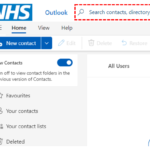 1. Click People in the navigation bar at the top right of the screen
1. Click People in the navigation bar at the top right of the screen
2. Enter the name of the person whose contact details you want to update in the search bar at the top of the screen and click the magnifying glass icon
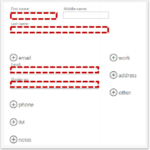 3. Select the contact and click Edit on the right side of the screen
3. Select the contact and click Edit on the right side of the screen
4. You can edit name and email address by typing in the relevant text boxes
5. You can update or add to work details, address details, phone numbers, IM details, notes and other details by clicking the plus icon next to each section
If there are multiple entries in one field, for example two email addresses and you would like to delete one of them, highlight the text and press delete on your keyboard
6. When you have finished updating, click Save at the top of the screen
| Last Reviewed Date | 21/05/2024 |
