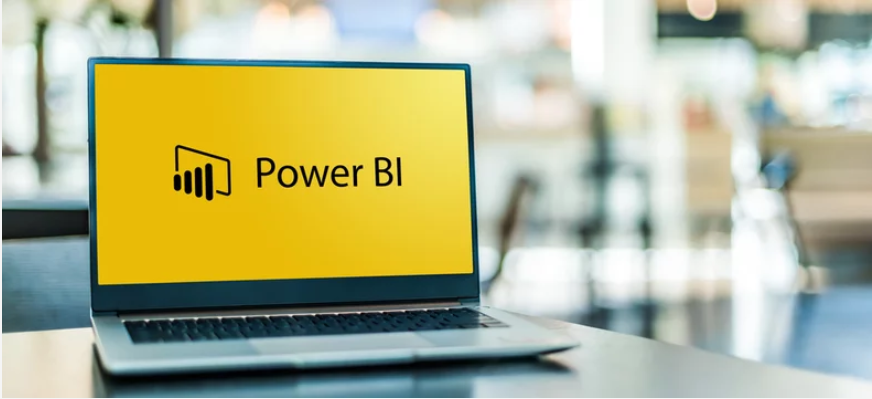
Overview
NHSmail supports the onboarding and use of 3 types of standalone Microsoft Power BI licences:
Power BI Free
Allows individuals to use Power BI service, connect to data and create reports and dashboards exclusively in their own workspace. Please note this licence type does not let users share reports or dashboards with other users however they view (but not edit) reports shared with them by Pro and Premium users (only when report is hosted in a Premium Capacity workspace) .
Power BI Pro
Licenced per user, Power BI Pro allows individuals to use Power BI service, publish content to other workspaces, subscribe to dashboards & reports and collaborate on reports and dashboards with users who have a Pro licence. Information on how to share and collaborate in Power BI can be found here.
Power BI Premium – Capacity Plans
Power BI Premium capacity plans provide both capacity and the Premium features – Premium grants all users in the workplace a licence (unlike Power BI Pro, which is on a per user basis). This reduces the requirement for Power BI Pro licences for both creators and consumers of content. The Premium plans provide the capacity and entitlement for the consumers of content, with only the creators requiring the Power BI Pro User licence. Creators may publish content, share dashboards, subscribe to dashboards and reports, share with users in workspaces that are assigned to Premium capacity.
There are two Premium capacity plans depending on how you will publish
- Premium P:
- Embed a report in Teams
- Embed a report in SharePoint Online
- Share dashboards and reports in the Power BI service
- Bundle dashboards and reports into apps
- Premium EM:
- Embed a report in Teams
- Embed a report in SharePoint Online
Licencing Notes
- Licence everyone with Power BI Per User for both those creating/publishing and consuming. As you scale up, this will become the most expensive licencing approach
- Licence only those creating/publishing with Power BI Pro and the consumers are covered with the Premium Plans. this is capacity based and usage must be monitored to ensure enough has been assigned.
-
- P Plans – Premium (Embed a report in Teams and SharePoint Online, share dashboards and, reports in the Power BI service, bundle dashboards and reports into apps)
- EM Plans – Embedded (in to Teams & SharePoint Online) may be more cost effective if publishing in Teams and SharePoint Online
Onboarding
Power BI Free
Licence onboarding is not required for Power BI Free. You can get started with Power BI free through the Microsoft Power BI website and by asking your Local Administrator to enable the policy toggle in the NHSmail Portal (see the User Policy Management guide).
Power BI Pro and Power BI Premium
Power BI Pro and Power BI Premium licences must be purchased with your trusted Microsoft reseller (LSP). These licences will then need to be onboarded to the NHSmail tenant by following the steps outlined in the O365 Onboarding Guide for Local Administrators. Once onboarded the licences can then be assigned to users as required by LA. Assigning “Per User” licences to users guide can be found here.
Power BI New Workspaces
With the new workspace experience, Power BI workspace admins can use security groups to manage access to workspaces, enable BI teams to create workspaces without needing to create an Office 365 Group, and to provide granular workspace roles to make giving access to workspaces easier. This means the user will not see it in Teams, Outlook, or other places where Office 365 Groups appear. You can still create an Office 365 Group based workspace using the revert to classic feature available at the top of the create workspace pane.
Creation of new workspace process is handled via Power BI console. Instructions on how to create new workspace can be found here.
Workspace admins can upgrade classic workspace to new workspace experience (and vice versa) to take advantage of the new features available within new workspace experience. Please pay particular attention to “Things to plan before upgrading” section to ensure upgrade to New workspace experience runs smoothly.
As part of the upgrade experience, you have the option to go back to a classic workspace for 30 days after the upgrade.
You can’t switch back if any of the following statements about your workspace are true:
- The Microsoft 365 group was deleted.
- It’s been more than 30 days since you upgraded.
- Datasets in the workspace are used by reports or dashboards in other workspaces. How does this happen? Say you published a content pack from the workspace before upgrade, and someone installed the content pack in another workspace. Immediately after upgrade, the datasets are used by the reports and dashboards in that content pack.
- The workspace is part of an application life-cycle management pipeline.
- The workspace is used for template apps.
- The workspace uses the large models capability.
The workspace uses the new usage metrics feature. Premium capacity limits
For workspaces in Premium capacity:
-
- There is a limit of 100 TB per Premium capacity. Monitoring is responsibility of Capacity Admins.
- There is no per-user storage limit.
- After Workspace is created the user can set sharing permissions within the workspace. The access is controlled via role-base access similar to SharePoint. Permissions can be given to individual users then assigning them a role (Admin/Member/Contributor/Viewer). Information on Role can be found here
Collaboration:
users can collaborate with each other in new workspaces or sharing content to others on the Power BI platform. Users will need a Power BI Pro or Premium Per User (PPU) licence. Users without a Pro or PPU licence see the error “Only users with Power BI Pro licences can publish to this workspace.”
Users without a Pro or Premium Per User (PPU) licence can access a new workspace if the workspace is in a Power BI Premium capacity, but only if they have the Viewer role.
Users with a free Power BI licence can create new experience workspace. But cannot collaborate with others.
Power BI Deployment Pipelines
Power BI Deployment Pipelines is a new feature to Power BI workspace to manage content through different deployment cycles (i.e. Development, Test, and Production). Similar to Azure DevOps, users can create different pipelines to develop and test their content deployment before allowing standard users to consume/access it.
The pre-requisite to use this feature are:
1. Licence (Power BI Pro or access to Premium subscription)
2. New Workspace experience
Administering Workspaces
Power BI Pro
A workspace for Power BI Pro can no longer be created by creating a Microsoft Team via the NHSmail Portal, however a Power BI Pro Licence is required and allows individuals to use Power BI service, publish content to other workspaces. See Licencing Notes.
Workspaces are now created directly via Power BI console. See Power BI New Workspaces. Instructions on how to create new workspace can be found here.
Power BI Premium
Power BI Premium gives premium capacity which can be requested via the NHSmail Helpdesk once the licences are onboarded on the tenant. This capacity once created can be managed by the organisation’s LA/ requested users and assigned to the workspace.
For more information on nodes, v-cores, dedicated resources and supported data source that can be used, both on-premises (through the gateway) and in the cloud. Please see the following resources:
- Microsoft Power BI Premium whitepaper.
- Assign a workspace to a capacity in Power BI Premium
- Manage user permissions in Power BI Premium
Publishing Power BI reports to other organisations/users within the shared tenant.
- Publish on the shared tenant and make available to “the tenant” or to named individuals from each org (within the shared tenant) – This would have the following licence requirements:
- To create or publish dashboards and reports the user must have a Pro licence. reading or viewing those reports/dashboards either the user needs a pro licence or all the consumers are covered by the premium capacity.
Power BI Tenant Setting
| Setting | Status | Comments |
| Help and Support Setting | ||
| Publish “Get Help” information | Disabled | |
| Disable email notifications for service outages or incidents | Disabled | |
| Allow users to try Power BI paid features | Disabled | |
| Enable a custom message before publishing reports | Disabled | |
| Workspace Setting | ||
| Create workspaces (new workspace experience) | Enabled | |
| Use datasets across workspaces | Enabled | |
| Block classic workspace creation | Disabled | |
| Information Protection | ||
| Allow users to apply sensitivity labels for Power BI content | Disabled | |
| Apply sensitivity labels from data sources to their data in Power BI (preview) | Disabled | |
| Automatically apply sensitivity labels to downstream content (preview) | Disabled | |
| Allow workspace admins to override automatically applied sensitivity labels (preview) | Disabled | |
| Restrict content with protected labels from being shared via link with everyone in your organisation | Disabled | |
| Export and Sharing Setting | ||
| Allow Azure AD guest users to access Power BI | Enabled | |
| Invite external users to your organisation | Enabled | Restricted to Guest Inviters Role |
| Allow Azure Active Directory guest users to edit and manage content in the organisation | Enabled | Restricted via a Security Group.
Request access via helpdesk. |
| Show Azure Active Directory guests in lists of suggested people | Enabled | |
| Publish to Web | Enabled | Restricted via a Security Group.
Request access via helpdesk. |
| Copy and Paste Visuals | Enabled | |
| Export to .csv | Enabled | Current limitation of 30,000 records
Restricted via a Security Group. Request access via helpdesk. |
| Export to Excel | Enabled | Current limitation of 150,000 records
Restricted via a Security Group. Request access via helpdesk. |
| Download Reports | Enabled | |
| Export reports as PowerPoint presentations or PDF documents | Enabled | |
| Export reports as MHTML documents | Enabled | |
| Export reports as Word documents | Enabled | |
| Export reports as XML documents | Enabled | |
| Export reports as image files (Preview) | Disabled | |
| Print Dashboards and reports | Enabled | |
| Certifications | Disabled | |
| Email Subscription | Enabled | |
| Feature Content | Enabled | |
| Allow connections to features tables | Enabled | |
| Enable Microsoft Teams integration in the Power BI service | Enabled | |
| Allow shareable links to grant access to everyone in your organisations | Enabled | |
| Discovery Setting | ||
| Make promoted Content Discoverable | Enabled | |
| Make certified content discoverable | Enabled | |
| Discover Content | Enabled | |
| Content Pack and App Setting | ||
| Publish content packs and apps to entire organisation | Enabled | |
| Create templates and organisational content pack and apps | Disabled | |
| Push Apps to end users | Disabled | |
| Integrations | ||
| Allow XMLA endpoints and Analyse in Excel with on-premises datasets | Enabled | |
| Use ArcGIS Maps for Power BI | Enabled | |
| Use Global search for Power BI | Disabled | |
| Integration with SharePoint and Microsoft Lists | Enabled | |
| Snowflake SSO | Disabled | |
| Redshift SSO | Disabled | |
| Azure AD SSO for Gateway | Disabled | |
| Power BI Visual | ||
| Allow visuals created using the Power BI SDK | Enabled | |
| Add and use certified visuals only (Blocked uncertified) | Disabled | |
| R and Pythons visuals Setting | ||
| Interact with and share R and Python visuals | Enabled | |
| Audit and Usage Setting | ||
| Create audit logs for internal activity and auditing compliance | Enabled | |
| Usage metrics for content creators | Enabled | |
| Per-user data in usage metrics for content creators | Disabled | |
| Dashboard Setting | ||
| Web Content on dashboard tiles | Enabled | |
| Data Classification for dashboards | Disabled | |
| Developer Settings | ||
| Embed content in apps | Enabled | |
| Allow service principals to use Power BI APIs | Disabled | |
| Block Resource Key Authentication | Disabled | |
| Admin API Setting | ||
| Allow service principals to use read-only Power BI admin APIs | Disabled | |
| Enhance admin APIs responses with detailed metadata (Preview) | Disabled | |
| Enhance admin APIs responses with DAX and mashup expressions (Preview) | Disabled | |
| Dataflow Settings | ||
| Create and use dataflows | Enabled | |
| Template App Settings | ||
| Publish template apps | Enabled | |
| Install template apps | Enabled | |
| Install template apps not listed in Appsource | Disabled | |
| Q&A Setting | ||
| Review questions | Enabled | |
| Synonym sharing | Enabled | |
| Dataset Security | ||
| Block republish and disable package refresh | Disable | |
| Advance Networking | ||
| Azure Private Link | Disabled | |
| Block Public Internet Access | Disabled | |
| Goals Setting (Preview) | ||
| Create and Use Goals (preview) | Enabled | |
| Share data with Microsoft 365 services | ||
| Allow your Microsoft 365 services to process or store Power BI data which may be outside of your Power BI tenant’s geographic area. | Disable | |
Power BI community
Microsoft Power BI Community is an Online Forum to connect, learn and discuss with business intelligence experts and peers. The NHSmail identity (@nhs.net) can be used to register to Power BI Community.
Power BI Audit logs – availability
Power BI audit logs will be available as part of a forensic request via existing process: (Forensic process)
Power BI gateway
For guidance on Power BI gateway implementation please refer to Microsoft documentation On-premises data gateway – Power BI
A Power BI gateway is deployed in organisations own environment, and is configured to provide the Power BI account with appropriate access to on-premise or Azure based (external to the NHSmail tenant) resources/data sources. It is the local organisations responsibility to deploy/configure/manage and secure any Power BI gateway deployments.
Migrating / Onboarding Power BI implementations to the shared tenant
No tools are available to migrate Power BI deployments. However. Accenture has a catalogue service that provides organisations with assistance to migrate Power BI implementations onto the shared tenant.
For Onboarding process, Please visit O365 Licencing Guide.
Further Information
To learn more about Power BI, please visit the Microsoft Power BI website. You may also complete guided learning modules and learning paths via Microsoft Learn.
Visit the Power BI website to learn more about creating and managing Power BI reports and dashboards.
Other useful links:
Data sources in Power BI Desktop – Power BI | Microsoft Docs
For the different plans comparison see: Pricing & Product Comparison | Microsoft Power BI
| Last Reviewed Date | 26/02/2024 |
