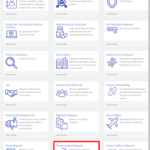This article provides guidance to organisations wishing to onboard to the NHSmail Teams Phone System using the Direct Routing PSTN connectivity option. Direct Routing is a way to provide connection to and from Microsoft Phone System to the Public Switched Telephone Network (PSTN). It allows you to make and deliver calls externally by connecting a third-party telephone system using a supported and customer-provided gateway (Session Border Controller) to enable Voice Calling features. This article will cover:
- Prerequisites for setting up Direct Routing
- Onboarding Considerations
- Onboarding and Assigning Phone System Administrator Roles
- Initial Number Management Guidance for Direct Routing
Prerequisites
There are three key prerequisites organisations need to fulfil to be able to utilise Direct Routing on the central tenant: (1) Phone System licencing (2) Confirming the deployment of SBC(s) and line rentals with Session Initiation Protocol (SIP) providers and porting out numbers, and (3) gaining access to the NHSmail Phone System Power App.
Licencing
Organisations are responsible for the procurement, onboarding, and assignment of the required licences to their users via the NHSmail portal. For detailed licencing requirements to enable Direct Routing on the NHSmail tenant, please see the NHSmail Teams Phone System Licencing article.
Infrastructure
The following will need to be in place and working correctly for your organisation to be able to use NHSmail Teams Phone System via Direct Routing.
- A supported Session Border Controller (SBC)
- For more information on how to configure SBCs, please review the guidance outlined in this article.
- SIP Trunk to Internet Telephony Service Provider (ITSP)
- SIP provided phone numbers (Direct Dial Ins) will need to be added to the NHSmail Teams Phone System Power App
Prior to onboarding, it is recommended that all organisations who will be using Direct Routing read this article which provides more detail on how to optimise connectivity.
SIP Provision
It is the responsibility of each organisation to engage with their chosen SIP provider directly for line rentals and calling packages. Each SIP provider will have different rates and calling packages, and this will need to be agreed between the organisation and the chosen provider. Once this has been agreed, the provider will need to give the organisation a list of phone numbers (DDIs) used (i.e., in .CSV format), which should then be uploaded to the NHSmail Phone System Power App, to be assigned to Users and/or Call Queues or Auto Attendants (depending on whether the numbers are Service numbers or Subscriber numbers). For more information on how to do this, please see the Number Management section of this article.
Onboarding Considerations
The following considerations are important for all organisations wishing to onboard to the NHSmail Teams Phone System. Please review these and make any required internal plans to facilitate an easy transition to using and managing NHSmail Teams Phone System for your organisation.
- Trial: Organisations should trial a small volume of users before proceeding with the migration of their mass user base.
- Complexity: Consider the current complexity of your organisation’s existing telephony ecosystem and how this may shape your migration journey.
- Onboarding Readiness: Ensure your organisation is not only technically ready, but also business ready, before onboarding to the central offering (e.g., Number Porting).
- Contractual Agreements: Any existing contractual agreements (for example with current third-party providers) will need to be considered.
- Long Term Considerations: Review the overarching objectives of your organisation to ensure the solution is future-proofed and fit for your purposes.
- Disruption, Risk and Compliance: Plan accordingly to ensure that any disruption is mitigated, while making ample considerations for any risk and compliance related issues.
Onboarding and Assigning Phone System Administrator Roles
Local Administrators from organisations wishing to use NHSmail Teams Phone System will first need to submit an Onboarding Request Form via Helpdesk Self-Service (HSS). Once this has been submitted, the Phone System Service Team will allocate your organisation an onboarding slot. These are available each month on a first come, first served basis. To submit an Onboarding Request for NHSmail Teams Phone System, please follow these steps:
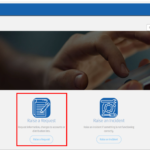
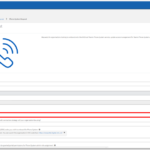
3. Complete the rest of the fields of the form. You will be asked to confirm the PSTN connection strategy that will be used, the organisation ODS code/s you wish to onboard, the email of the LA who will be granted Portal permissions for Phone System Admin role assignment and then the emails of the users who will be assigned Phone System Admin roles via the NHSmail Portal once your organisation’s onboarding request has been approved. You will also be asked to confirm that your organisation has the required licencing in place for your chosen connectivity strategy (Calling Plans or Direct Routing) and (for Direct Routing only) if you have completed the prerequisites. For further information on the licencing requirements for NHSmail Teams Phone System and/or the prerequisites for joining via Direct Routing, please see these articles: Licencing for NHSmail Teams Phone System Onboarding (Direct Routing) SBCs Configuration NHSmail Teams Phone System Terms of Reference
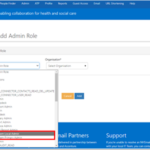
5. The Local Administrator should assign the new Phone System Admin roles to the users at their organisation they would like to manage the service. 6. Once the Local Administrator has assigned these roles, the newly designated Phone System Admins will receive a confirmation email providing them with access to the Phone System Power App. Phone System Admins should follow the instructions outlined in the email to access the Power App for the first time.
Initial Number Management Guidance for Direct Routing
To begin managing Phone System using Direct Routing for your organisation, you will need to upload phone numbers. Please follow the steps below to do this:
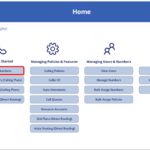
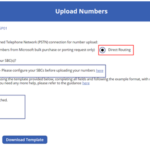
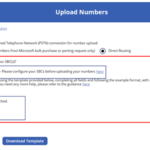
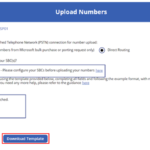
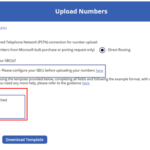
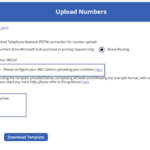
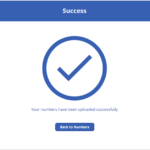
| Last Reviewed Date | 28/07/2023 |