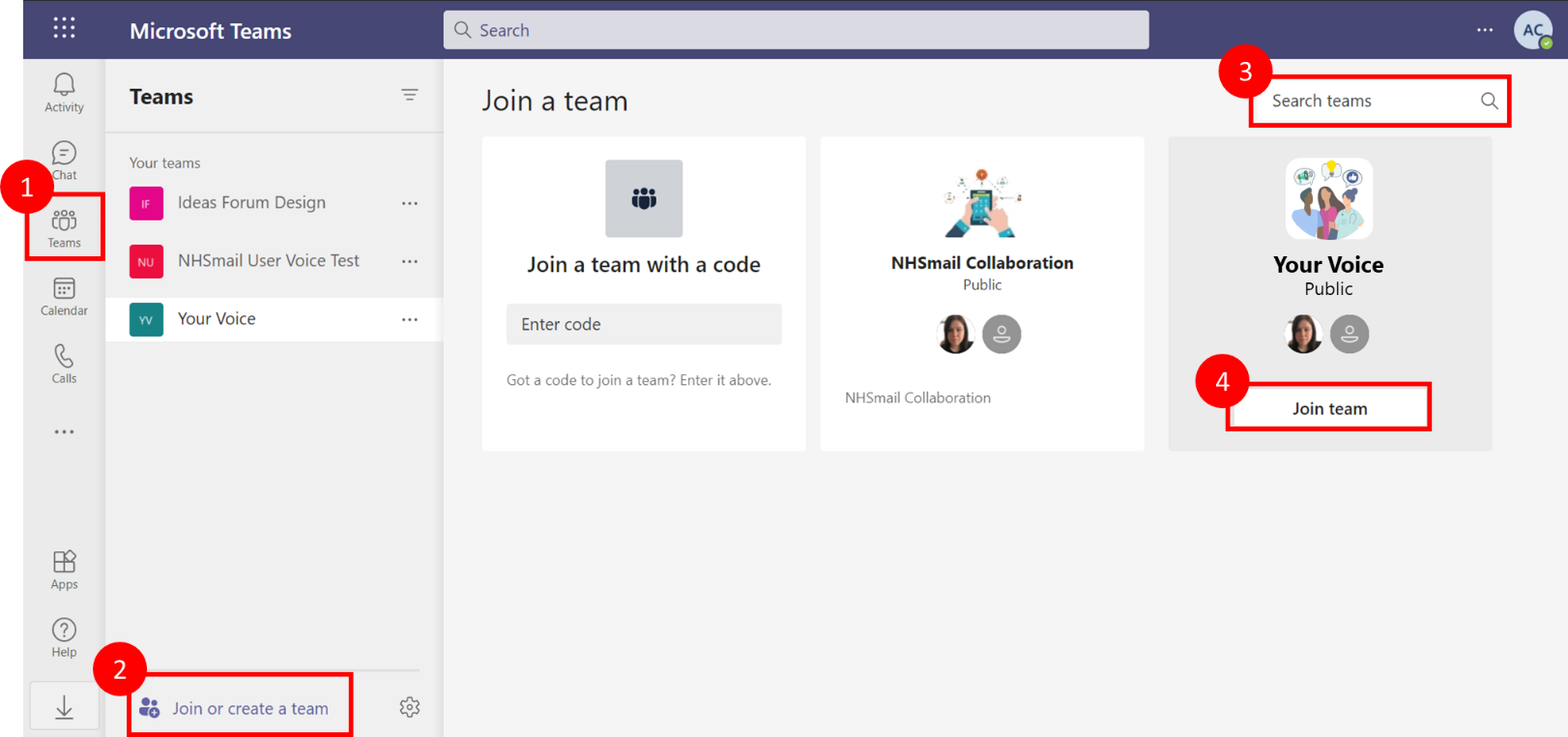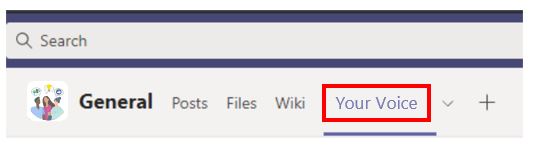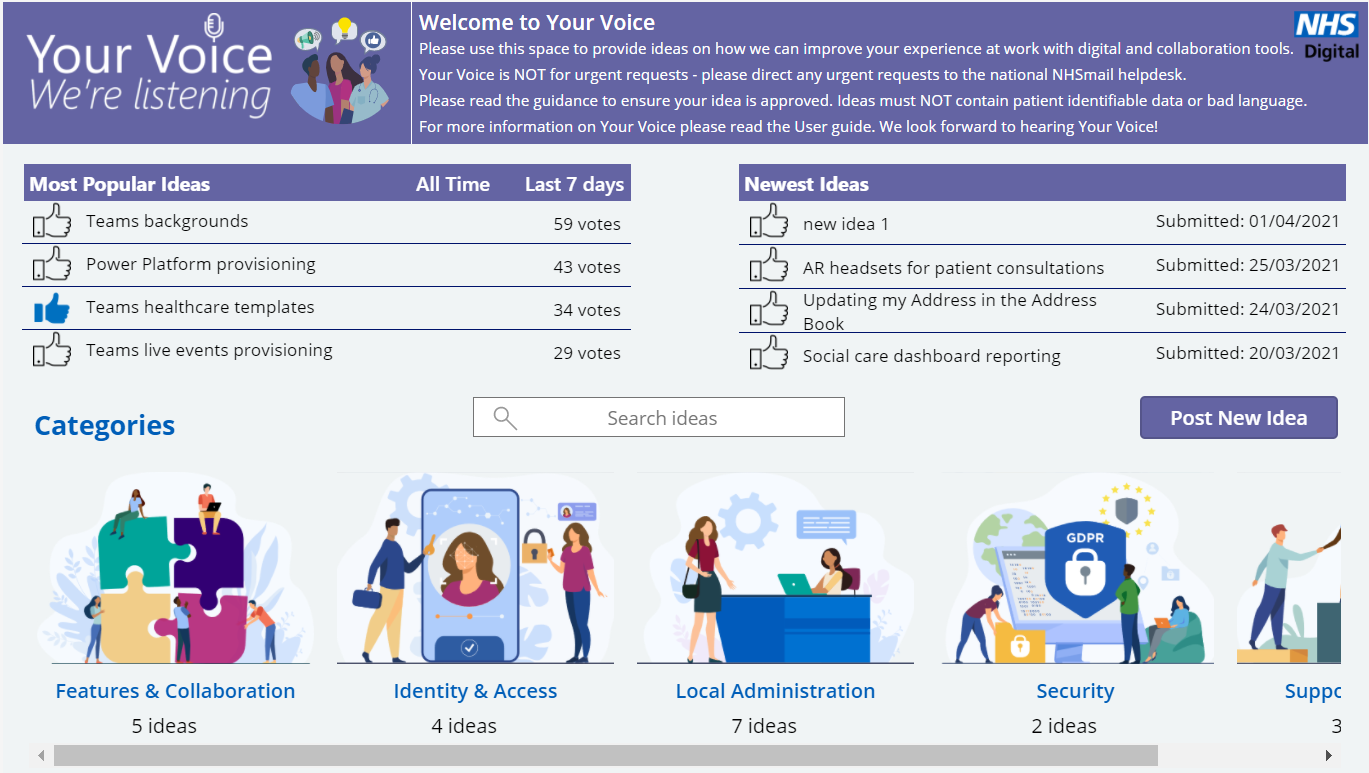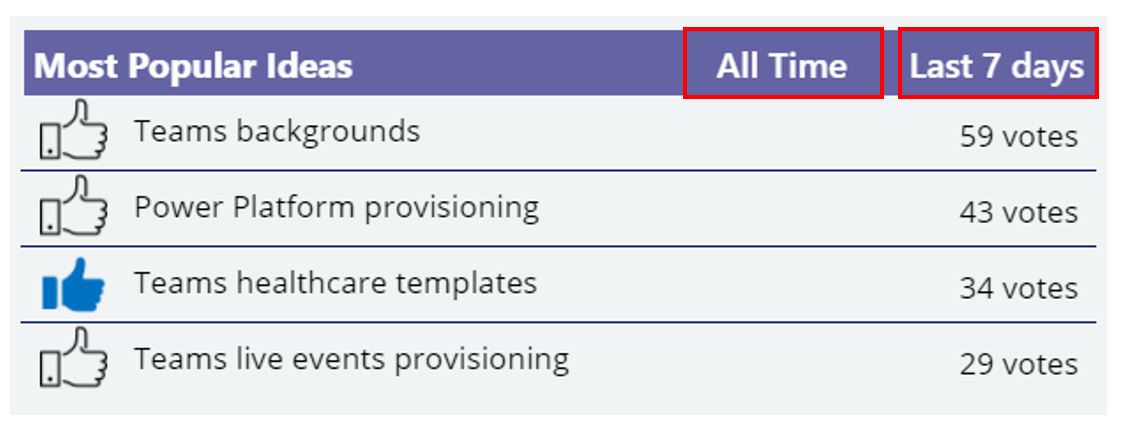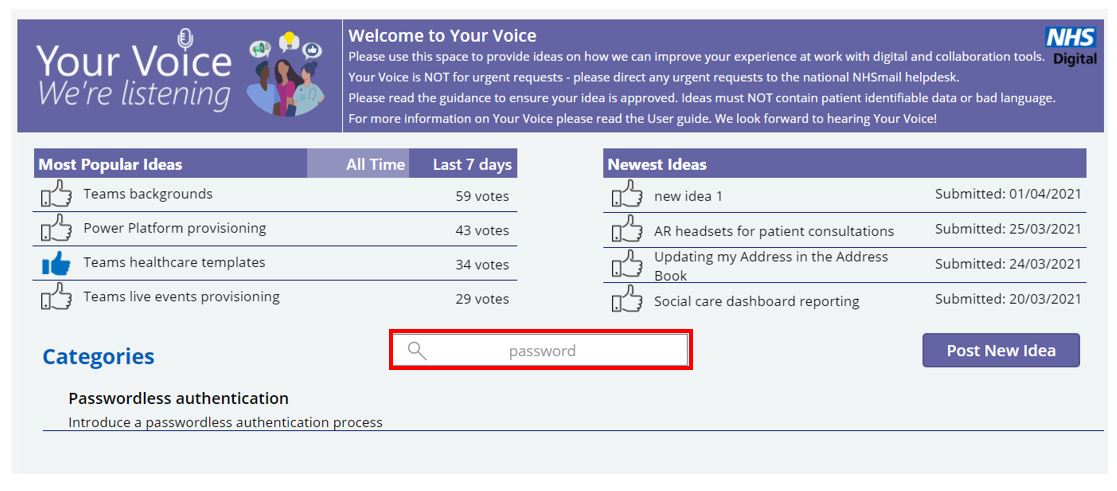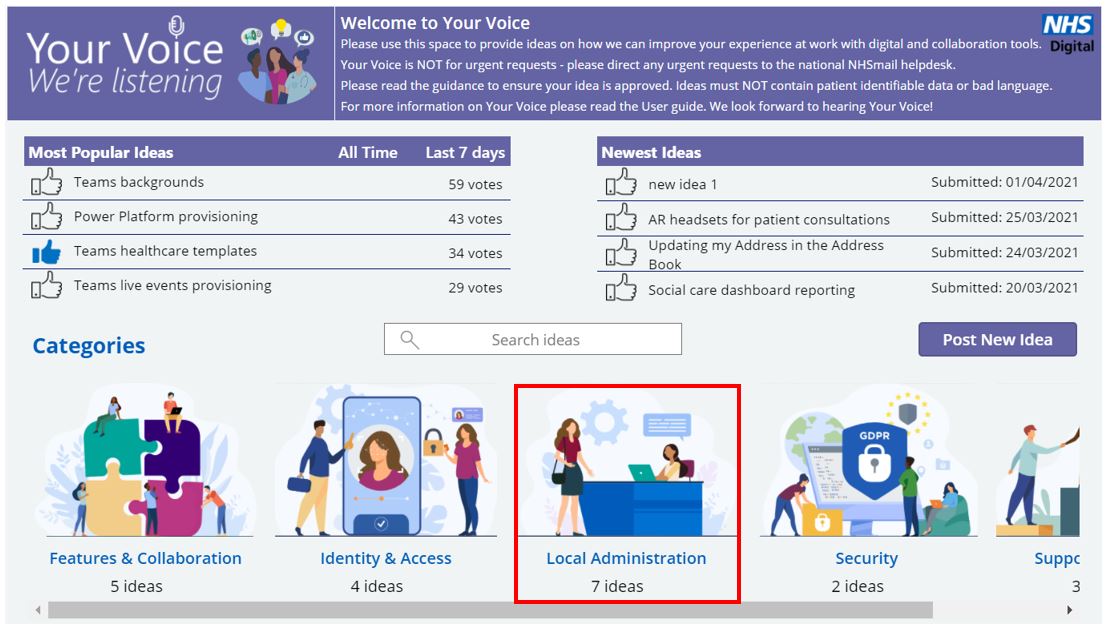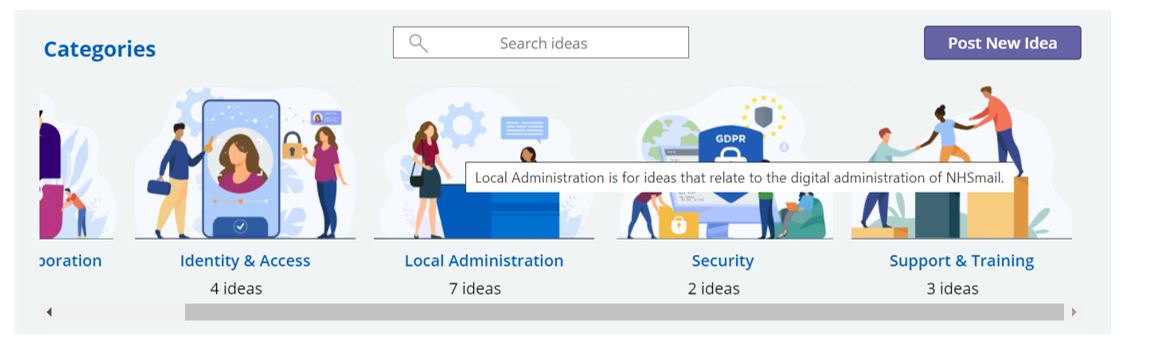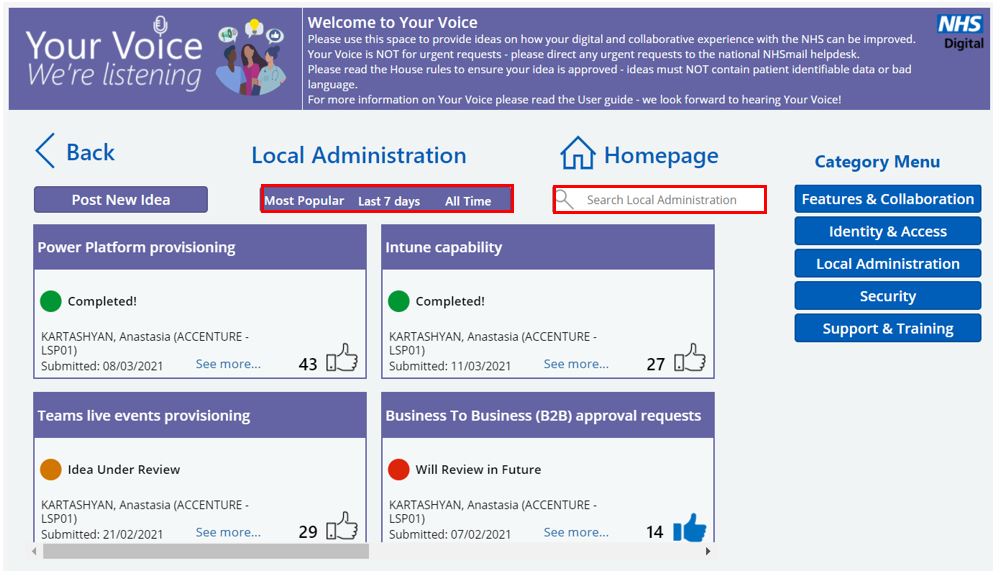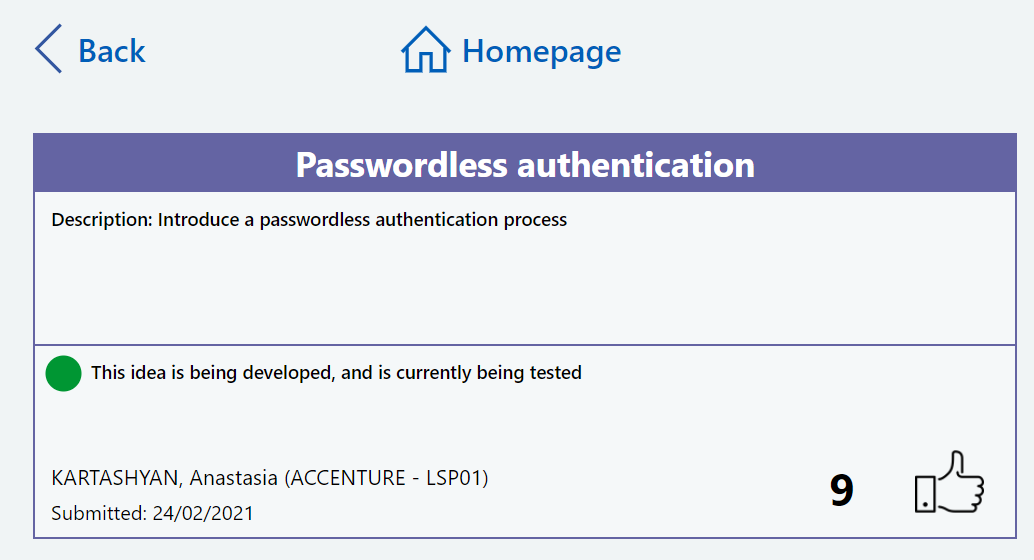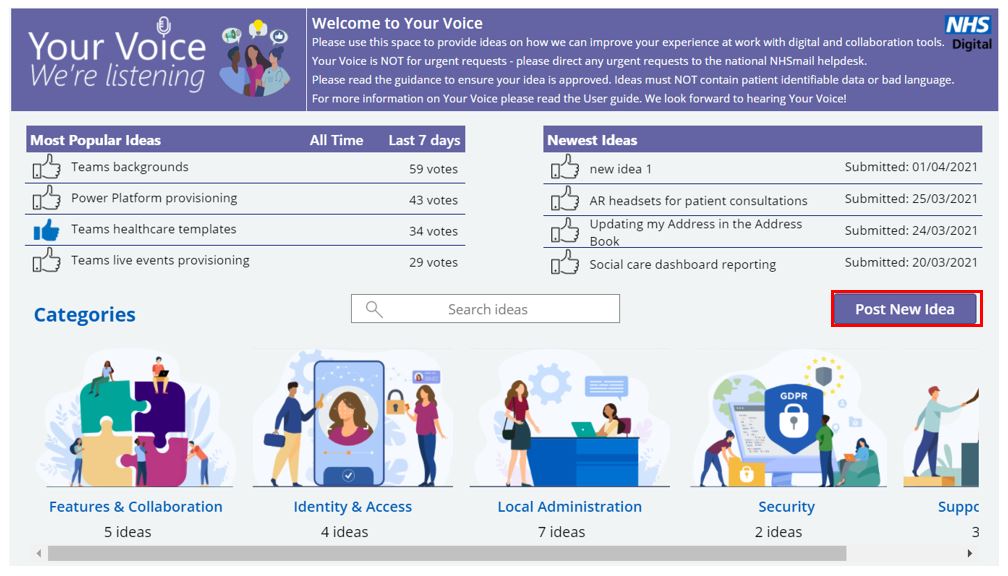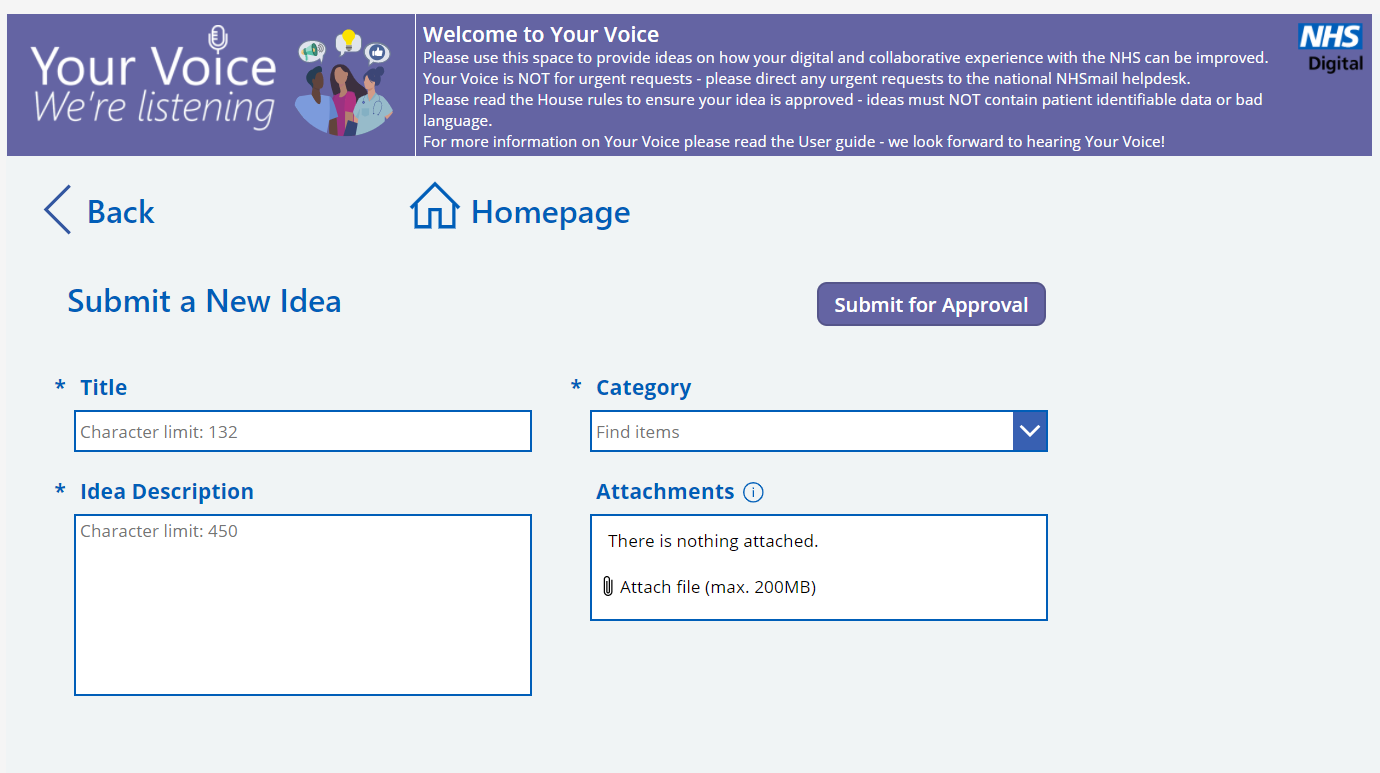This article provides information and guidance on how to access and use Your Voice to help drive real change across health and care. It covers an overview of Your Voice and how to look at ideas posted by colleagues, vote for those you agree with and post ideas of your own.
1. Your Voice overview
Your Voice is a platform within Teams where you can provide ideas and feedback on how we can improve your experience at work with digital and collaboration tools. Your Voice will be open for an initial trial period from 22nd April 2021 to ensure it meets our user’s needs. Depending on feedback received through this trial period we may continue to keep Your Voice open for a longer period of time – we look forward to hearing your ideas!
On the platform you can:
- Look at ideas posted by colleagues
- Vote for ideas you agree with
- Post new ideas for your colleagues to view and vote on
The best and most popular ideas will be taken forward and reviewed by NHS England. Public status updates will be added to ideas as they are reviewed by NHS England, to let everybody know the progress of ideas as they are discussed and developed.
Please note that in order to access Your Voice, your organisation needs to have Microsoft Power Apps switched on. If you are unable to view Your Voice, please speak to your organisation’s Local Administrators.
2. Your Voice access
2.1 Join the Your Voice Team
You can access Your Voice by visiting the Your Voice Team in Microsoft Teams
Or, you can log into Microsoft Teams and join the team by searching for the Team name:
- Select Teams
- Select Join or create a team at the bottom of the Teams list
- Type ‘Your Voice’ into the search box at the top right and press Enter
- Find the team and select Join team
2.2 Navigate to Your Voice
Your Voice is within the Your Voice Team.
- Select the Your Voice tab
- This will take you to the Your Voice home page
- Start posting ideas and voting for those you agree with!
3. Navigating Your Voice
Once you have navigated to the Your Voice homepage, there are several ways to navigate Your Voice. This guide will explain how you can find out a way that works best for you.
You can navigate Your Voice to find ideas you agree with, see which ideas are popular, and look at updates from the NHSmail team on how ideas are progressing.
3.1 Look at most recent/ popular ideas
You can view the most recent and most popular ideas on the Your Voice homepage.
The most popular and newest ideas are displayed on the homepage.
You can filter the most popular ideas to show either the most popular ideas in the last 7 days or the most popular ideas of all time by selecting the relevant button.
Selecting one of these options will display the ideas and then you can vote for or click on each idea for more information.
3.2 Search for ideas
You can search for a specific idea by using the search bar
- Search for keywords in the search bar on the homepage
- Ideas containing the keywords will appear on the screen
- For example, search for “password” and you will find ideas that contain “password” in the name, like this one on password authentication
3.3 Navigating categories
Ideas are sorted into categories
- Select a category from the home page to view all ideas in that category
- Hover your mouse over the category to view a description
- Search for ideas within the category using the search bar
- Filter ideas to show the most popular or newest ideas first
- The category menu on the right-hand side allows you to navigate to different categories
4. View/ vote for ideas
If you see an idea that you like or agree with you can view more information on the idea and vote for ideas. Voting for ideas will help them get noticed and increase the chance of the idea progressing.
4.1 View the idea page
To see more information about an idea you can view the idea page
- Clicking on an idea will take you to the idea page
- The idea page gives you more information on the idea including:
- Public status update that the idea has the name of the person who submitted the idea
4.2 Vote for ideas
After browsing the ideas, you can vote for those you agree with
- To vote for ideas you agree with click the like button
- You can vote for ideas on the homepage, from within categories and on the individual idea page
- You can only vote for each idea once, but you can vote for as many different ideas as you like!
5. New ideas
If you have a new idea on how we can improve your experience at work with digital and collaboration tools, then you can post your own ideas.
The information in this section will help you post an idea that could drive real change across health and care.
5.1 How to post an idea
If you have an idea that is not already on the site, you can post a new idea.
- Select ‘Post new idea’
- This will take you to the new idea form
- Consider an idea name and description explaining your idea
- You can add an attachment such as a screenshot to support your idea if needed. The attachment will only be visible to the moderators and will not be posted on the site.
- Select a category for your idea
- If there is no relevant category, please select ‘Other’ and the forum admin team will add a new category to suit your idea
5.2 Idea approval process
All ideas will be reviewed and approved by a moderator before being posted to the site.
Your idea will be reviewed by a moderator before being posted to the site. To ensure it is approved:
- Make sure your idea is relevant
- Your Voice is for ideas on how we can improve your experience at work with digital and collaboration tools.
- Ensure you have met the criteria detailed in the House rules
- Please ensure that your idea contains NO bad language and NO patient identifiable data
- Before posting, search for ideas in the forum to make sure your idea doesn’t already exist, to avoid duplication
6.What happens next?
If your idea has been approved and posted to the site it could be taken forward and reviewed by NHS England. This section has all the information you need to know about this process.
6.1 Future development
The best and most popular ideas will be taken forwards and reviewed by NHS England.
- Once an idea has been approved and posted onto the site it can be voted for by your colleagues
- The best and most popular ideas will be taken forward and discussed by NHS England
6.2 Public status updates
Public status updates help track the progress of ideas
- Public status updates will be added to ideas to keep you up to date on their progress as they are discussed and, potentially, actioned
- There are 4 main categories of public status update:
- Progressing
- Under review
- Not progressing at this time
- Suggestion of alternative solution
- Each of these have sub-categories with more detail on the status of the idea
- Make sure you check the ideas forum to see if any public status updates have changed
- You can find information on the public status update on the ideas page
| Last Reviewed Date | 03/02/2023 |