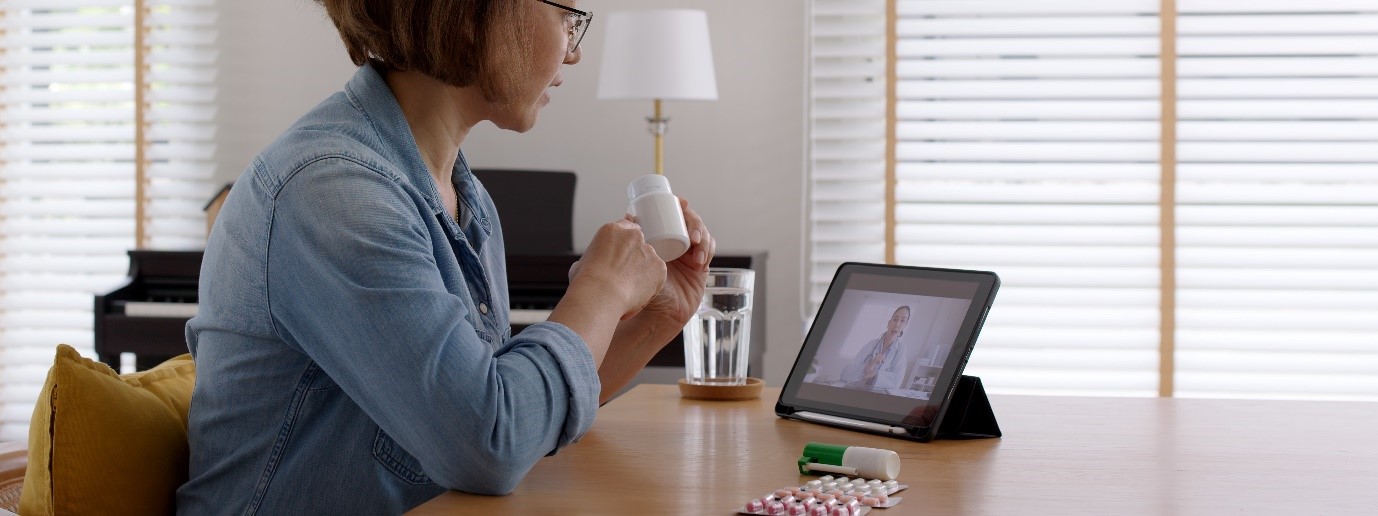
What is it?
Virtual Visits combines Microsoft Bookings and Microsoft Teams for managing and conducting remote consultations. The Virtual Visits tool is free for all users on the N365 shared tenant.
Microsoft Bookings is a scheduling tool that is directly added to the Microsoft Teams app. The calendar in Microsoft Bookings is automatically synced with the Teams and NHSmail Outlook calendars so that NHSmail users can access all scheduled meetings from one place.
What are the benefits of Virtual Visits?
 |
MS Teams is already used by many NHS organisations |
 |
There is familiarity with MS Teams and trust among healthcare staff and patients |
 |
Virtual Visits is easy-to-use and secure |
 |
Virtual Visits bookings are integrated with clinicians’ Outlook calendars |
 |
Patient’s family members or carers can observe sessions remotely |
 |
Invites are sent from the organisation, keeping clinician and admin contact details secure |
| Clinicians and admins can arrange 1-1, 1-many, many-many consultations, and group visits | |
| Patients are sent a custom link to join a meeting without sign in | |
 |
Administrators can see the availability of multiple clinicians in a single view |
 |
Organisations can create and publish a bookings page for their clinic |
Case Study: Lincolnshire Partnership NHS Foundation Trust
In the below video Neil Goode, Local Administrator at Lincolnshire Partnership NHS Foundation Trust, shares their journey to Virtual Visits and explains what benefits their organisation has experienced.
How can I use Virtual Visits?
There are a few steps that should be taken by Local Administrators (LAs) and the healthcare staff to set up and start using Virtual Visits. These steps are summarised below.
![]() LAs enable Microsoft Bookings on the NHSmail Portal, create Booking calendars and add users (the healthcare staff)
LAs enable Microsoft Bookings on the NHSmail Portal, create Booking calendars and add users (the healthcare staff)
![]() Healthcare staff receive an email and confirm their membership to the calendar by clicking on ‘Manage membership’ button
Healthcare staff receive an email and confirm their membership to the calendar by clicking on ‘Manage membership’ button
![]() Healthcare staff add the Bookings app to Microsoft Teams
Healthcare staff add the Bookings app to Microsoft Teams
![]() Calendar admins and healthcare staff can now manage their calendar, book new virtual visits, and change existing appointments
Calendar admins and healthcare staff can now manage their calendar, book new virtual visits, and change existing appointments
![]() Healthcare staff can see their virtual visits in a single calendar that’s integrated with their existing Teams and Outlook calendar and can join their scheduled virtual visits on MS
Healthcare staff can see their virtual visits in a single calendar that’s integrated with their existing Teams and Outlook calendar and can join their scheduled virtual visits on MS ![]() Teams
Teams
There is detailed step-by-step guidance on setting up and using Virtual Visits on the support site for Local Administrators and health and social care staff. General tips and best practice for using virtual consultations can also be found in the virtual consultation guidance.
Find more tools and guidance to help you.
| Last Reviewed Date | 16/05/2024 |
