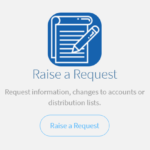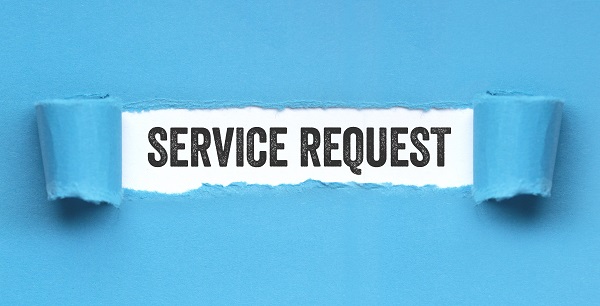
Introduction to the request process
This guide provides detailed information about the process involved in:
- Requesting a SharePoint app from the SharePoint Store to be added
- Requesting a Custom/third-party app to be added to the relevant global/site collection app catalogue
- Requesting a new Teams app to be added to the Teams App Store
- Requesting a new Office 365 Store App (Add-ins from App Source)
- Requesting a new Global Term Group
- Requesting to manage the Terms in the Group
- Requesting additional functionality through SharePoint Site actions on the NHS Admin Portal
Once a request has been submitted the details will be investigated and reviewed by the NHSmail Technical Design Authority (TDA) as part of a hurdle assessment.
The Application Assessment is the process whereby Microsoft, third-party and custom applications are reviewed by the NHSmail Technical Design Authority (TDA) to determine suitability for integration with the NHSmail shared tenant.
The purpose of a assessment is to determine whether an application would cause any significant impact to the NHSmail shared tenant and if certain criteria around data residency, scalability security and assurance are satisfied. It is not intended to be a full assessment of whether an application is suitable for use by NHS organisations.
Request Type overview
Requesting a SharePoint app from the SharePoint Store to be added
- You can request a SharePoint application from the Microsoft SharePoint App store to be added to the NHSmail global SharePoint app catalogue
Requesting a Custom/third-party app to be added to global/site collection app catalogue
- You can request a custom (SPFx – SharePoint framework/SharePoint customisation and extensibility model) application and/or third-party application to be added to the relevant NHSmail global app catalogue, or to your organisation’s site collection app catalogue
Requesting a new Teams app to be added to the Teams App Store
- You can request applications from the Microsoft Teams App store to be added to the NHSmail global Teams App Store
Requesting a new Office 365 Store app (Add-ins from App Source)
- Office add-ins can help users to personalise their documents and streamline the way they access information on the web. You can request for App Source (add-ins) applications from the App Source store to be added to the relevant NHSmail global catalogue
Requesting a new Global Term Group
- You can request for the creation of a new Global Term Group – a selection of term sets that will be available to use across all sites on the NHSmail shared tenant
Requesting to manage the Terms in the Group
- You can request to manage an existing Term Group. This request type covers changing the name of a term group, adding contributors, and adding additional terms. For more information on this, please visit SharePoint Online Managed Metadata (Term Groups and Term Sets) – NHSmail Support SharePoint Online Managed Metadata (Term Groups and Term Sets) – NHSmail Support.
Requesting additional functionality through SharePoint Site actions on the NHS Admin Portal
- You can request to add additional functionality/configuration to administer SharePoint sites which you own via the NHS Portal.
- You can request to enable PnP Access to specific sites which you manage in order to execute scripts.
Step by step on how to raise a Stores request
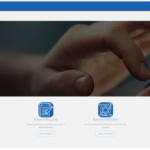 1. To raise a request for one of the following requests above, firstly access the NHSmail Helpdesk by using the Helpdesk Self-Service option
1. To raise a request for one of the following requests above, firstly access the NHSmail Helpdesk by using the Helpdesk Self-Service option
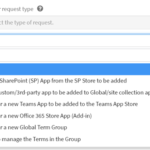 3. Scroll through the page of request categories until you find Stores and select
3. Scroll through the page of request categories until you find Stores and select
4. Select your request type from the drop down
5. Please ensure all mandatory fields on the form are completed before selecting
For details on how to access approved applications across the O365 suite please visit Introduction to 365 Stores and Accessing Applications – NHSmail support.
| Last Reviewed Date | 18/09/2024 |