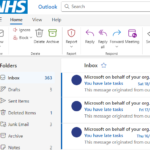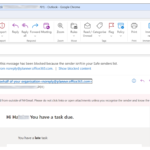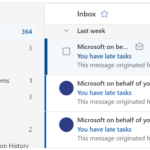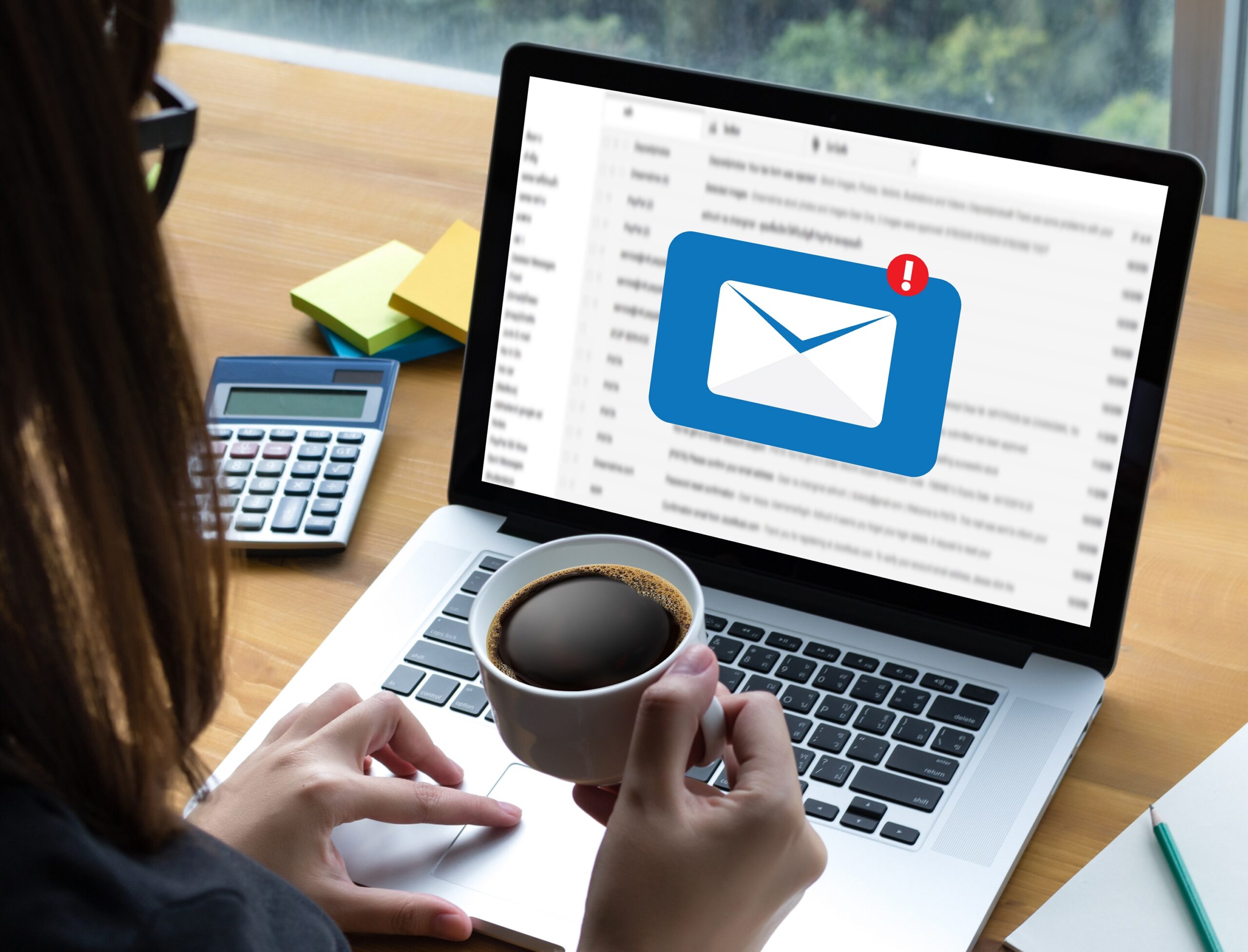
Opening an email
To open an email in your inbox:
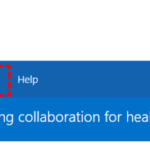 1. Click Email in the navigation bar on the NHSmail Portal
1. Click Email in the navigation bar on the NHSmail Portal
4.Click the cross at the top right of the email window to return to your inbox
You may want to flag a received email to set a reminder on it. Refer to the Managing tasks and reminders module for more information on flagging emails
Deleting an email
If you accidentally delete an email, you can find it in your Deleted Items folder on the left side of the main inbox page. To remove an item from your deleted items folder click on the email and drag it to the folder of your choice on the left side of the screen or you can click the checkbox on the email and click Restore on the top of the screeny.
| Last Reviewed Date | 24/05/2024 |