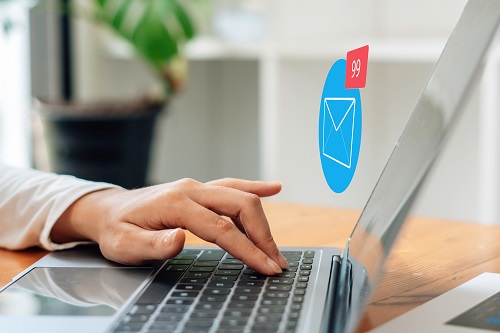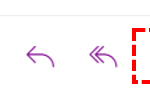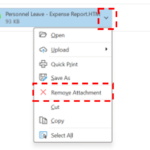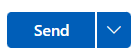If you would like to send an email you have received on to someone who was not included in the original email, you can choose to forward an email
To forward an email:
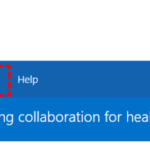
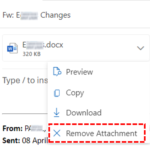
When the subject line reads FW:, this indicates that the email is being forwarded.