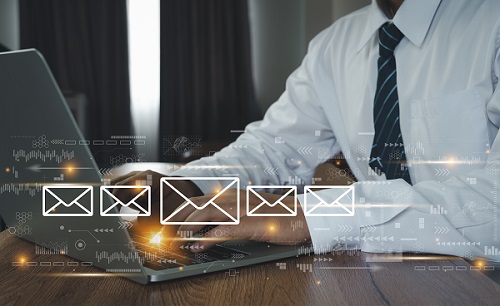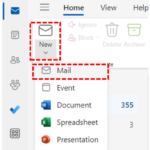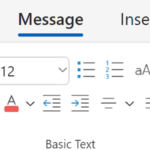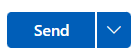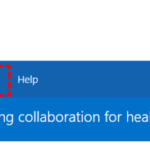
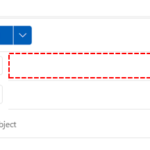
5. Select All to search all of your contacts and distributions groups, People to search your contacts only or Groups to search distribution groups only
You should always ensure that you are sending an email to the correct recipient by clicking on their name to check their organisation and email address details