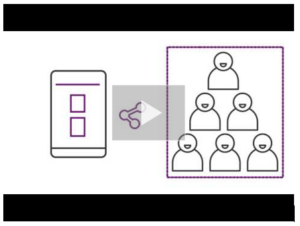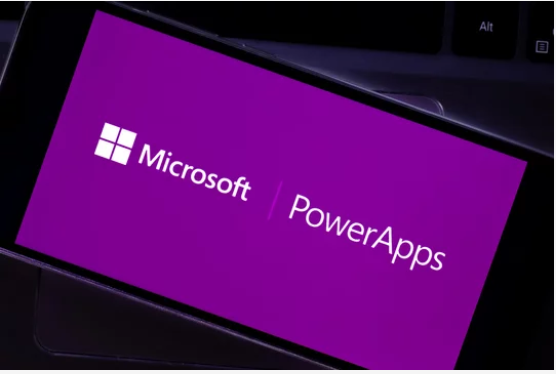
Overview
Power Apps is a rapid application development environment containing apps, services, connectors and a data platform. With Power Apps you can build custom apps for your needs by connecting to data stored either in the built in platform (Microsoft Dataverse – previously called Common Data Service) or integrated with data you already have online and on-premise (for example: SharePoint, Microsoft 365, and others).
Some of the benefits of building your applications using Power Apps are:
- You can build applications without writing code
- You can automate your manual processes by applying logic and leveraging workflow capabilities
- Applications built using Power Apps have a responsive design and can run seamlessly in browser or on mobile devices (phone or tablet).
Creating applications in Power Apps
To create an application, start by visiting make.powerapps.com.
There are three ways in which you can make an app:
- Starting from blank: allows you to create the application you need from scratch
- Starting from data: you select a connector and Power Apps will build your app automatically using the data you choose. Please note that this option will generate a canvas app (see the section on Canvas apps below)
- Starting from template: select a pre-made template and add your customisations
There are also different types of apps you can create. Some examples are below:
- Canvas apps*: allows you to design the app by dragging and dropping elements onto a canvas, just as you would design a slide in PowerPoint. You can also create Excel-like expressions for specifying logic and working with data.
- Model-driven apps*: with model-driven apps much of the layout is pre-determined and largely designated by the components you add to the app (i.e. data, UI, logic, visualizations, etc).
What’s next?
To learn more about Power Apps, please visit the Microsoft Power Apps website. You may also complete guided learning modules and learning paths via Microsoft Learn.
Visit the Power Apps website to learn more about planning a project.
Please contact your Local Administrator (LA) to find out more about Power Apps at your organisation. For guidance on finding your Local Administrator, please visit this page.
| Last Reviewed Date | 12/09/2024 |