The Microsoft 365 theme sets the colour scheme and background for the Microsoft 365 navigation bar at the top of the screen. It also changes the colour of some of the tiles in the App launcher to match.
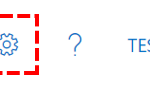
2. On the Microsoft 365 navigation bar at the top of the screen, click the Settings icon.
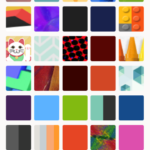
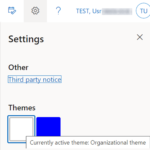
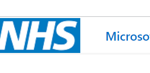
4. On settings, for any other themes described in the above point, the NHS England logo will be updated to Microsoft 365. You can switch back to default organisational theme at any time.
5. You can also change the theme from Outlook Web App (OWA).
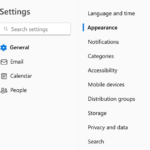
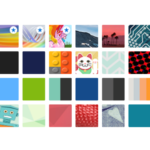
| Last Reviewed Date | 22/09/2023 |
