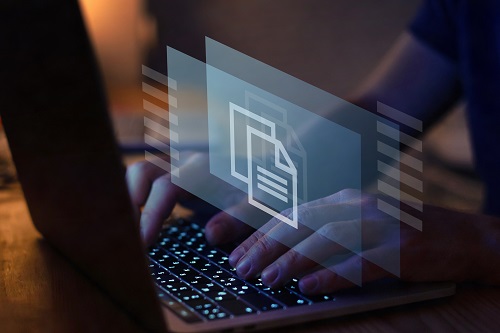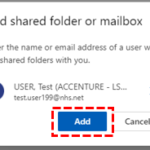Adding and accessing a Shared Folder
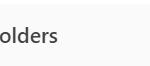


Their name will then appear on the left side of the inbox homepage with the list of shared folders they have shared with you.
If that person has not shared any folders with you, you will be able to view their name on your inbox screen but will get an error message when you attempt to view folders. In this case, you should contact the person who has attempted to grant you access.
Removing a Shared Folder

| Last Reviewed Date | 01/05/2024 |