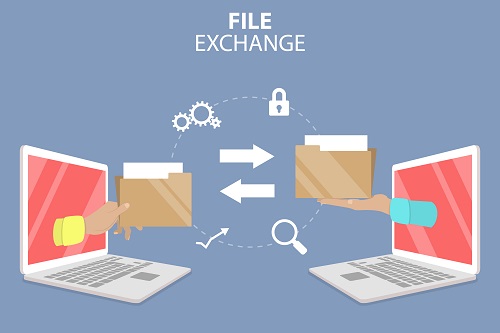A shared folder is a folder of emails that more than one person has access to. You can create a shared folder or someone else in the directory can share their folder with you
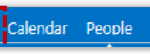
2. Right click on the folder that you wish to share on the left side of the inbox homepage
3. Select Permissions from the drop down list
4.To give someone permission to view a folder, click the plus icon at the top left of the window
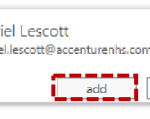
6. To assign permissions to that person, make sure the name is highlighted and click the Permission level drop down list
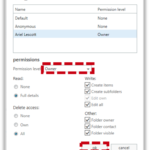
This automatically assigns certain permissions in the Read, Write, Delete access and Other sections, but you can modify these by selecting or deselecting the appropriate boxes. You should notify the person that you have shared folders with them, as no automatic email will be sent
If someone is made owner they will have full access to read, write, delete and carry out any other functions within the selected folder
8. When you have finished setting permission levels, click ok
| Last Reviewed Date | 27/02/2019 |