 Introduction
Introduction
Microsoft has replaced Power BI Premium capacity licenses with Microsoft Fabric. To share content and collaborate within Microsoft Fabric, your organisation will need to have an F or P capacity, and at least one Power BI Pro per user license. For more information about Microsoft Fabric, please visit Power BI Premium FAQ
If your organisation is utilising Power BI Premium capacity, to migrate you will need to work with your Microsoft Licensing Reseller (LSP) to purchase a Fabric capacity at the time of your next renewal. Then you will need to reassign your workspaces to the new Fabric capacity.
Please review the licensing enablement guide below to enable and manage Microsoft Fabric in a Microsoft Azure Tenant. This can ensure that your organisation can set up, configure, and manage Microsoft Fabric capacity and resources efficiently.
Migrating Power BI Premium content to Fabric
To migrate content from your existing Power BI premium capacity to a new Fabric capacity, you will need to reassign your workspaces to a Fabric capacity. Once you have migrated all your data over to your new Fabric capacities, you must delete the Power BI Premium capacities.
Manual migration:
You can reassign workspaces to the new Fabric capacity(s) individually from each workspace or by bulk assigning them in the admin portal.
1.Individually reassigning: You can assign a workspace to a new capacity from the settings of that workspace. To move a workspace into a capacity, you must have admin permissions to that workspace, and capacity assignment permissions to that capacity.
2. Bulk assigning via the admin portal: Admins can manage the capacity workspaces in the Fabric admin portal. This allows you to assign workspaces by using one of the three options below
a. Workspaces by users: When you assign workspaces by user or group, all the workspaces that the user or group is admin of become part of the Premium capacity, including the user’s personal workspace..
b. Specific workspaces: You can enter the name of a specific workspace to assign to the selected capacity.
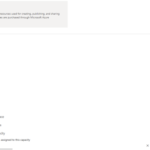 c. The entire organisations workspaces: You can also assign all workspaces and “My Workspaces” in an organisation to a specific capacity. Capacity settings, selecting the Workspaces assigned to this capacity link. And the clicking the + Assign workspaces button on the right side of the screen.
c. The entire organisations workspaces: You can also assign all workspaces and “My Workspaces” in an organisation to a specific capacity. Capacity settings, selecting the Workspaces assigned to this capacity link. And the clicking the + Assign workspaces button on the right side of the screen.
3. Once the workspaces are reassigned, all currently active jobs will be cancelled and will need to be rerun. Scheduled jobs that are not currently active will resume their schedules once the migration is complete.
4. Once fully migrated, please delete your old Power BI Premium capacities.
Automated P-SKU to F-SKU migration:
For organisations with many workspaces, Microsoft have a notebook which can be ran to automatically migrate all your workspaces with the same admins. This tool can migrate a single capacity, list of capacities or all of the capacities as well as migrate Fabric trial capacities to paid Fabric capacities. However, you will have to manually transfer your capacity settings such as disaster recovery, notifications and any delegated tenant settings that have been overridden at the capacity level.
This automated migration tool can be accessed from the Semantic Link Labs GitHub.
Admin Tenant Level settings
Admin Tenant level settings are administered by the Fabric Administrators being the Service Provider (Accenture). These settings can be enabled or disabled for specific users dependent on security groups. A static non-mail-enabled security group can be created to group users together that require these same permissions. This can be created and managed by Local Administrators by following Managing NHSmail Security Groups – NHSmail Support.
Once this group is created then please contact with your security group names and the tenant setting that you request this group to be added to.
Power BI Embedded
The NHS shared tenant supports embed-for-your-organisation, known as the user, owns data. This allows for applications that requires users to use their credentials to authenticate against Power BI.
This can allow for the programmatic control of your Power BI datasets, dashboards, and reports.
To submit a request please follow the guidance here Organisations with In-house or Third-party Backend Applications | Admin Guide – NHSmail Support
The following permissions are accepted, however more permissions may be requested on a case-by-case basis.
- Dataset.Read.All
- Report.Read.All
- Dashboard.Read.All
The addition of this newly create registration into the following security group has to be specified within the request PowerBIServicePrincipalsAPIsAllowed.
| Last Reviewed Date | 25/06/2025 |
