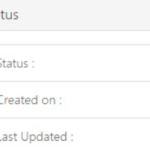You can update information associated with a dynamic distribution list (e.g. name, owning users and membership rules) registered to your organisation. Once a dynamic distribution list is updated, the changes will apply to all future emails sent to this list. You must have the correct permissions in order to edit the distribution list
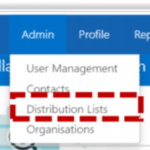 Click Admin in the navigation bar at the top of the screen and select Distribution Lists from the drop down menu
Click Admin in the navigation bar at the top of the screen and select Distribution Lists from the drop down menu
Use the search box to find the dynamic distribution list you wish to edit
Refer to the Searching for an Entry section for more information
Click on the Display Name of the static distribution list to open the Edit Distribution List page
Although the Edit Dynamic Distribution List page looks slightly different to the Create Dynamic Distribution List page, the steps to edit a dynamic distribution list are the same as when you create one (with the exception of Directory Properties). Refer to the Creating a dynamic distribution list for more information on editing each part of a distribution list
Editing the Organisational Unit of a dynamic distribution list
To move a dynamic distribution list to a different department within the current owning organisation (e.g. switch from Leeds Teaching Hospital IT department to Leeds Teaching hospital maintenance department) you must edit the Directory properties of the distribution list. These edits will have immediate effect and will update the dynamic distribution list entry in the NHS Directory
To move a dynamic distribution list to a new Organisational Unit:
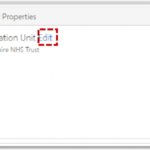 Click on Edit next to Organisational Unit under Directory Properties
Click on Edit next to Organisational Unit under Directory Properties
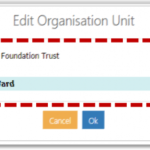 If appropriate, click the + box to expand the Organisational Unit list and select a new Organisational Unit and click Ok
If appropriate, click the + box to expand the Organisational Unit list and select a new Organisational Unit and click Ok
Note: To change the owning organisation, rather than switch the list between different departments within the same organisation, you will need to use Transfer in the Actions box. Refer to the Transfer a distribution list for more information
When all editing is complete:
Click Update at the bottom of the Edit Distribution List page
The following message will be displayed:

If you receive any type of failure notification, refer to the Notifications for more information on how to address the issue.
| Last Reviewed Date | 10/04/2019 |