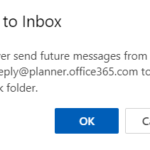If you believe an email from someone you know has incorrectly been flagged as junk and appears in your junk folder, you can move it to your inbox using either of the following methods
1. Move email into another folder
Outlook on the Web (OWA)
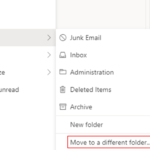 1. Right click on the email in the junk folder, select Move from the drop-down list and then select Move to a different folder
1. Right click on the email in the junk folder, select Move from the drop-down list and then select Move to a different folder
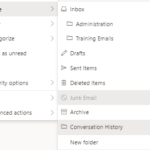 2. Select the folder you would like to move the email to, you will now have a pop up, check the box if you wish to receive emails from that mail Id to your Inbox and click OK
2. Select the folder you would like to move the email to, you will now have a pop up, check the box if you wish to receive emails from that mail Id to your Inbox and click OK
3. The email will then be moved to that folder
Outlook desktop client
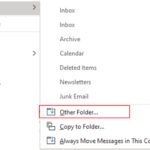 1. Right click on the email in the junk folder, select Move from the drop-down list and then select Other Folder
1. Right click on the email in the junk folder, select Move from the drop-down list and then select Other Folder
2. Select the folder you would like to move the email to and click OK
3. The email will then be moved to that folder
2. Move email into inbox
Outlook on the Web (OWA)
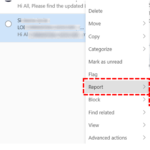 1. Go to the junk email folder and identify the message that was incorrectly flagged as junk
1. Go to the junk email folder and identify the message that was incorrectly flagged as junk
2. Right Click the message, and then select Not junk under Report. This action will move the email from the Junk Folder to your Inbox
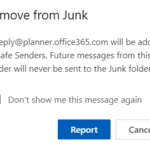 3. You are then asked if you would like to report the mail as not junk, Click Report, so it will be reported as not junk
3. You are then asked if you would like to report the mail as not junk, Click Report, so it will be reported as not junk
Outlook desktop client
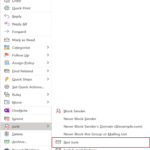 1. Go to the junk email folder and identify the message that was incorrectly flagged as junk.
1. Go to the junk email folder and identify the message that was incorrectly flagged as junk.
2. Right Click the message, and then select Not Junk under Junk.
3. Select Ok to s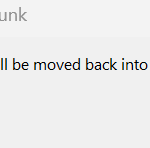 end the email to your Inbox. This will move the email from the Junk Folder to your Inbox
end the email to your Inbox. This will move the email from the Junk Folder to your Inbox
| Last Reviewed Date | 04/06/2024 |