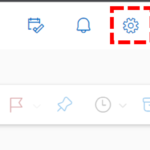Both the NHSmail Outlook Web App (OWA) and the desktop instance, have a built-in translation feature, which allows incoming emails to be translated into different languages, which has many practical benefits, particularly if you receive overseas correspondence or for community focused work.
Outlook Web App (OWA)
By default, emails are not automatically translated, and if you wish to translate, you need to select the option to do so. When opening an email, Outlook detects if it is in a language other than English, which is the default language. This can be changed to automatically translate all incoming emails, or to turn off translation entirely.
The default language can be changed from English if required. Similarly, you can select certain languages to be exempt from auto-translation if needed.
To change your settings:
1. Open your NHSmail account, select the settings icon on the top right of the screen
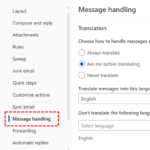
3. You can now manage if and when messages are translated, as well as into what languages and any exemptions
Outlook Desktop
Translation settings are the same for the Desktop version of Outlook, with only a slightly different process to change your preferences, as shown below.
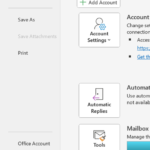
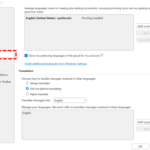
3. From here you can choose when messages are translated, and into your preferred language
Further information
For more advanced settings in relation to translation, please visit the Microsoft support pages.
| Last Reviewed Date | 06/10/2023 |