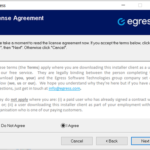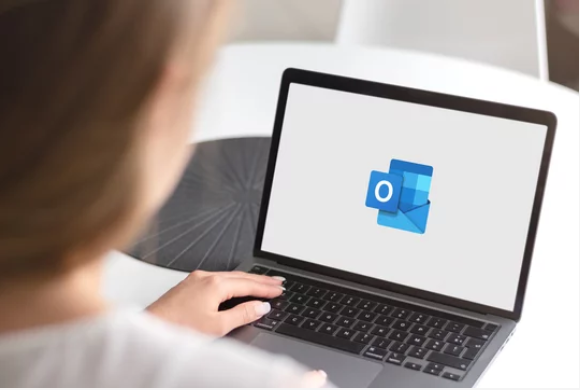
Downloading NHSmail Egress Outlook add-in
This guidance describes how the Egress Outlook add-in for NHSmail can be downloaded and installed by all end users of NHSmail, to send encrypted emails securely to non-secure email domains.
The Egress Outlook add-in enables you to access the Egress platform directly from your desktop via integration with Outlook.
NHSmail Egress Outlook add-in
Allows large files (above 35MB) to be shared externally with non-NHSmail addresses, or other addresses with this add-in installed – this could include NHSmail addresses (@nhs.net).
You must contact your local IT help desk for further guidance on how you should download the add-in.
Note: The Egress Outlook add-in is not the only way to send emails encrypted, this can also be done by adding [secure] to the email subject line without downloading the Egress Outlook add-in.
Information on how to use both the Egress Outlook add-in and when to use [secure] is available in the Encryption Guide for NHSmail.
System requirements
Please ensure that the below minimum requirements are met before installing the latest version of the Egress Outlook add-in.
- Microsoft Windows 8/10
- Microsoft Office 2013/16/19/20 Office 365
- Microsoft .NET 4.6 or later
The Egress Outlook add-in can run on 32-bit and 64-bit versions of Windows.
Download option 1 – manual installation
The manual installation files are available to download via the links below or can be obtained from a member of the Egress support desk.
The installation is a click-through process. Download the installer zip file and save both files to the same folder on your desktop, then you can run the .msi file.
Note: msi package requires the pre-requisites .NET 4.6.
To run the installer, you must have administrator privileges on the target machine – local administration rights are sufficient
Note: Some NHS organisations do not give their users administration rights on their computers and in these circumstances, you will need to speak to your local IT help desk to get advice and support in installing the add-in.
To install the Egress Outlook add-in software, complete the following steps:
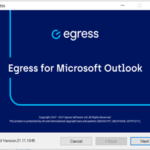 1. Sign into the target machine with local administrator rights and double click the Egress installer – the following dialogue box will be displayed:
1. Sign into the target machine with local administrator rights and double click the Egress installer – the following dialogue box will be displayed:
2. Accept the Egress Software Technologies Ltd terms and conditions and then select Install to continue. At this point any pre-requisites will be installed before seeing the below dialogue box, select Next to continue.
3. Choose the preferred installation path and select Next to continue.
4. You will be given the option to install the Egress Outlook add-in. The add-in provides seamless integration with Microsoft Outlook – it will only be available if Microsoft Outlook is detected during the installation.
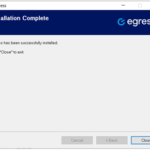 5. When the installation has completed successfully, the below screen will appear.
5. When the installation has completed successfully, the below screen will appear.
6. Select Close. The Egress icon should now appear in the desktop toolbar.
Download option 2 – silent installation
Egress for NHSmail also provides an msi package that can be deployed silently via a command line or deployment tools within your organisation such as SCCM, InTune, Zenworks etc.
The silent installation files are available to download via the links below or can be obtained from a member of the Egress support desk.
Command line (msiexec)
The default command for installing the Egress Outlook add-in msi via a command line is:
◦msiexec /i “Egress.msi” /qb TRANSFORMS=“NHSConfiguration.mst”
This will ensure the Egress Outlook add-in is installed silently and with all required settings applied automatically.
The default command for uninstalling is:
msiexec /x “Egress.msi”
For both install and uninstall, you can add other parameters such as “/quiet” as required. For more information on the different parameters that can be used in msiexec please see Microsoft’s guidance.
Help and further guidance
| Help | Contact |
| Support for encrypted emails and Egress | Egress support desk: 020 3973 1333 https://support.egress.com/s/contactsupport Egress Encryption Tutorial Videos – NHSmail Support |
| Recipients of NHSmail encrypted emails who require help with registration | Refer to: Accessing encrypted emails for non-NHSmail usersEgress support desk: 020 3973 1333 https://support.egress.com/s/contactsupport |
| Other NHSmail queries | NHSmail helpdesk: 0333 200 1133 helpdesk@nhs.net |
| Last Reviewed Date | 30/01/2025 |