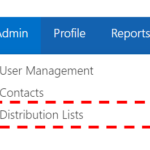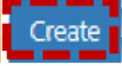A static distribution list is used to send an email to more than one person. A static distribution list consists of recipients that have been manually added and remains unchanged until you add or remove new recipients. You can also include recipients external to the NHS. This is different to a dynamic distribution list which automatically updates recipients based on specific NHS Directory criteria. When you create a new static distribution list it will be added to the Directory. You will only be able to create static distribution lists for organisations that you have administrative rights over
Create a static distribution list:
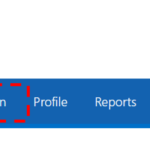 1. Click Profile in the navigation bar at the top of the screen
1. Click Profile in the navigation bar at the top of the screen
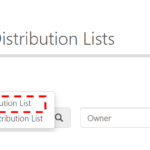 3.Click Add in the top left of the screen and select Static Distribution List from the drop down menu.
3.Click Add in the top left of the screen and select Static Distribution List from the drop down menu.
Your organisation will already be selected from the drop down menu.
![]() 4. If you know the organisational unit the distribution list belongs to, click the + box to expand the Organisational Unit list and select a Organisational Unit and click Ok.
4. If you know the organisational unit the distribution list belongs to, click the + box to expand the Organisational Unit list and select a Organisational Unit and click Ok.
An Organisational Unit refers to the department, ward, building or site that are within your organisation
![]() 5. Type in the Name of the Distribution List
5. Type in the Name of the Distribution List
Names must be less than 15 characters and contain no spaces or special characters
The email address will be created automatically, using the organisation’s short code followed by the name you entered for the distribution list
You can add yourself as an owner by simply ticking “Add Myself As Owner”
7. Type the user’s name into the search box
Refer to Searching for an Entry for more information
8. Select the owning user by checking the box to the left of the user’s display name
9. When all distribution owners are checked click Select
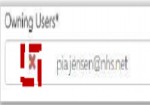 If you accidentally add a user as an owning user, you can remove them by clicking the red cross to the left of their email address
If you accidentally add a user as an owning user, you can remove them by clicking the red cross to the left of their email address
10. Select Hide this group from address lists if you would not like the distribution list to display in address lists
![]() 11. Enter the Description for the distribution list in the text box
11. Enter the Description for the distribution list in the text box
This description will be seen when a user searches the Directory for the distribution list, so please make the description informative. There is a character limit of 250 including spaces
Adding authorised senders to static distribution lists
You must set who will be authorised to send to the static distribution list you create
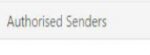 1. Select whether the authorised senders will be only senders inside NHSmail, senders inside or outside of NHSmail including the Internet or select Specific Senders Only
1. Select whether the authorised senders will be only senders inside NHSmail, senders inside or outside of NHSmail including the Internet or select Specific Senders Only
If you select Specific Senders Only you will need to add their email address into the appropriate box and select Add. Their names will then appear in the Authorised Senders box
2. Use the search box to find and select authorised senders by checking the box to the left of the user’s Display Name
Refer to the Searching for an Entry section for more information
3. Click Select at the bottom of the page once all authorised senders have been selected
Adding recipients to static distribution lists
2. Use the search feature or the navigation features to find and select Recipients for the Distribution List by checking the box to the left of the user’s Display Name
3. When a recipient is successfully added to the distribution list their name will appear in the Members box. Contact Directory entries show at the end of this list
4. When all recipients are checked click Select
Setting approval options for static distribution lists
You can set the options on whether people need approval to join or leave the group
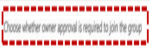 1. Select whether ability to join the group is open, closed or requires owner approval
1. Select whether ability to join the group is open, closed or requires owner approval
Open: Anyone can join this group without being approved by the group owners
Closed: Members can be added only by the group owners. All requests to join will be rejected automatically
Owner Approval: All requests are approved or rejected by the group owner
| Last Reviewed Date | 05/10/2023 |