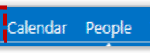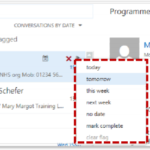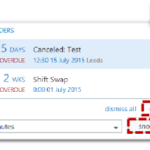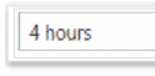Select a task completion date from the drop down list
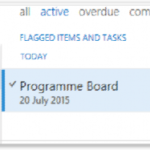 The email will then be added to your flagged items and tasks list located under My Tasks on the left side of the Tasks page
The email will then be added to your flagged items and tasks list located under My Tasks on the left side of the Tasks page
If you left click the flag icon, the completion date will automatically be set as Today
A reminder will appear on screen on the completion day you selected or when it is overdue
If you would like the due date to be later than those listed, you can edit the flagged item at a later date by right clicking on the flag icon
Managing reminders
A reminder box appears at the top of the screen, notifying you about a task to complete at a time specified by you. You can either dismiss the reminder or snooze it for a specified period of time, so that it will appear on screen again at a later time