Site Structure
1. A typical SharePoint hierarchy/site structure
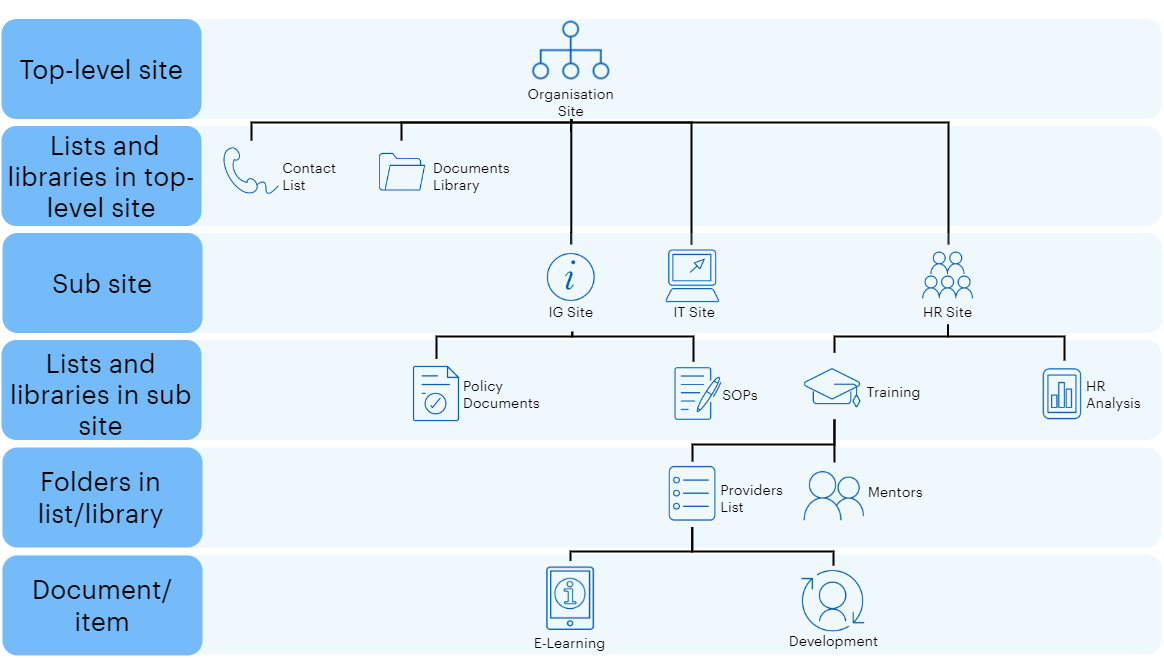
Below is an explanation of how these levels of hierarchy are structured and when it is best to use them.
Top-level site – This is often referred to as the root site which is a site collection in SharePoint. Most staff members within an organisation would have read access to these sites to allow navigation to other site collections depending on their role/location.
Lists and libraries at top-level site – This is typically where staff members would access files (such as policies) from document libraries aimed at large groups of people.
Sub site – A site located underneath the root site collection, for example, IT or HR sites.
Lists and libraries at sub site – These would often be a space for specific staff members to access files within sub sites from document libraries aimed at members who have permission to view.
Folders in list/library – Documents stored within a sub site or site which can contain unique permissions.
Document/item – The document item stored within a folder or library which can contain unique permissions.
2. Team site, Communication site, and hub site – when to use them
SharePoint has two main types of site templates: Team site and Communication site. The table below outlines the key differences between them and suggests when to use them:
Communication Sites |
Team Site |
|
Main use case |
Used for broadcasting messages to a broader audience of staff (e.g., for a product launch, HR landing site, internal event promotion, community, or programme announcement) | Used to collaborate with a small group or team on a task-oriented activity (e.g., for a project or a portfolio) |
Members and contributors |
Typically, a small number of contributors (e.g., members of the communications or organiser team) and a large number of readers (e.g., all staff members) | Typically, members who have access to the site also contribute content |
Main features |
Template options for Home Pages, custom navigation, Web elements, out-of-the-box site designs, subjects, and blank pages | Associated Team Site calendars (accessible via Outlook), Microsoft Planner links, MS Team channels, OneNote etc. |
Visual characteristics |
Full-width screen to show more content | The focus is on libraries and lists. The team site has a left-hand-side navigation, allowing staff members to easily switch between libraries. |
3. Group site using SharePoint hub sites
Once sites have been created a SharePoint admin has the ability to hub sites together creating a range of benefits for users.
Some benefits include the functionality to create cross navigation mega menus to improve accessibility to all sites within the scope of the hub. Hub sites also provide an improved unified search feature. For example, site members could search across the entire hub rather than just at a site or library level.
Best practice guidance includes identifying possible collections of sites where users would benefit from cross navigation and collaboration and then assigning teams or communication sites together into a hub.
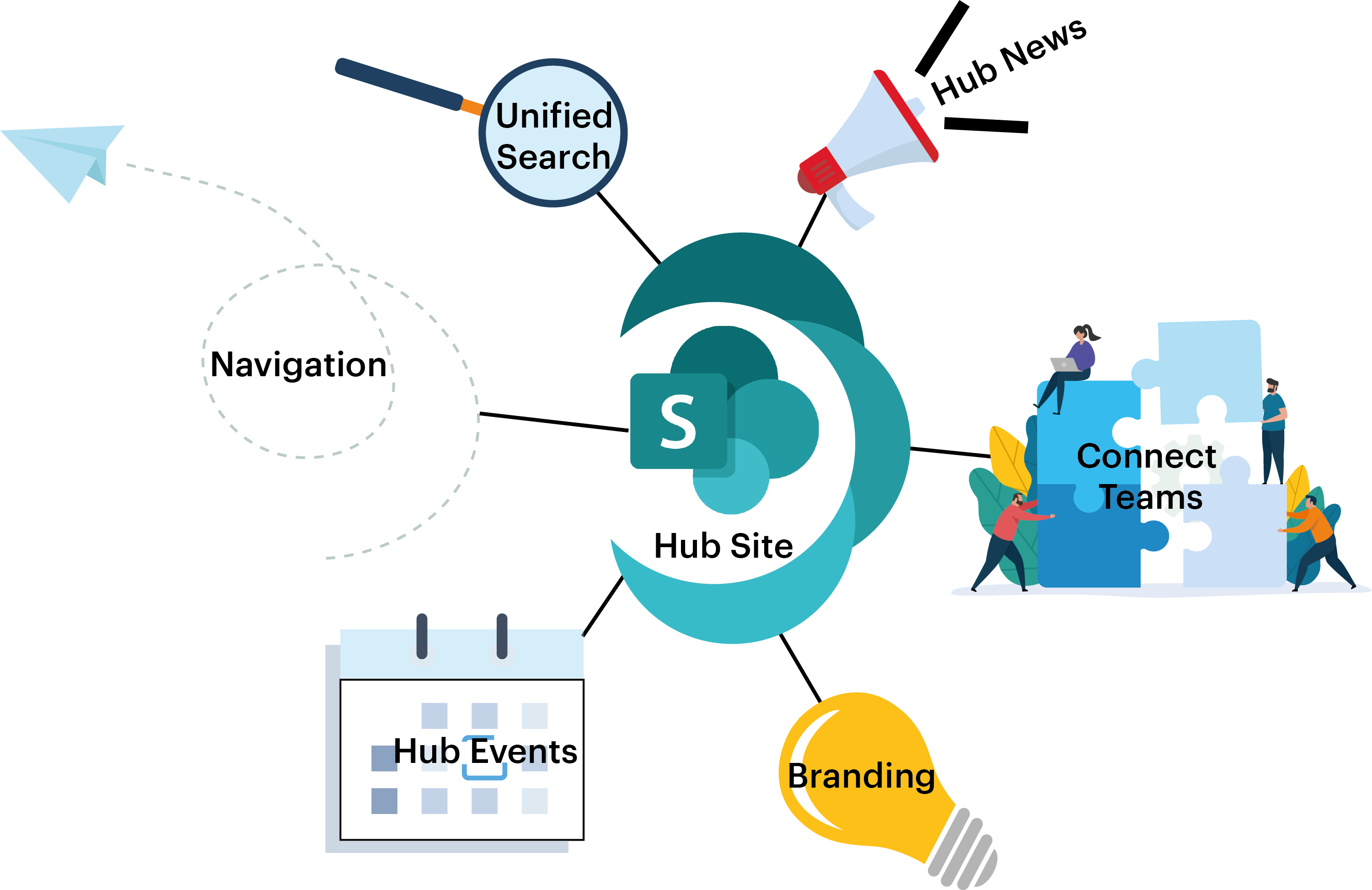
Hub News – Central location for news across all hub sites keeping all members updated.
Unified Search – Ability to search across all hub sites to find content much quicker and easier.
Navigation – Create mega menus based on all the hub sites. Enables an easier and better user experience.
Hub Events – Create events viewable across all hub sites. Keep all teams up to date with upcoming events.
Branding – Add logos within the mega menus along with themed custom colors.
Connect Teams – Use existing teams to connect to a hub site. No need to create new sites.
