This article provides guidance for NHSmail Phone System Administrators on how to access their organisation’s Calling Plan usage data via the reporting capabilities which are available in the Phone System Power App. Administrators can track minute usage, licence consumption and individual Domestic and International call data for their organisation/s.
Email alerts are also generated from this reporting functionality. Phone System Administrators will be alerted once their organisation has used 80% and then 100% of the Calling Plan pool of International and/or Domestic minutes allocated to their organisation.
This article will outline how to complete the following actions:
- Accessing the Calling Plan Reporting Dashboard
- Viewing the Calling Plan Reporting Dashboard Data
- Exporting Calling Plan Reporting Data
Accessing the Calling Plan Reporting Dashboard
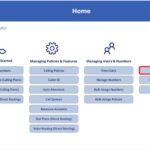 1. Log in to the Phone System Power App and select ‘View Dashboards’ from the Home screen.
1. Log in to the Phone System Power App and select ‘View Dashboards’ from the Home screen.
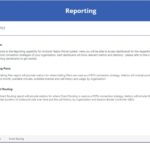 2. You will be directed to the Reporting landing screen which will provide an overview of what data can be viewed on each of the different dashboards.
2. You will be directed to the Reporting landing screen which will provide an overview of what data can be viewed on each of the different dashboards.
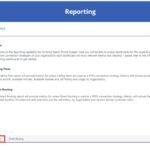 3. Select either the ‘Calling Plans’ button or the ‘Calling Plans’ tab at the bottom of the screen to access the Calling Plans dashboard report.
3. Select either the ‘Calling Plans’ button or the ‘Calling Plans’ tab at the bottom of the screen to access the Calling Plans dashboard report.
 4. The Calling Plan dashboard will be displayed providing an overview of all Calling Plan usage and available minute data for your organisation. The ODS drop-down list allows you to choose which organisation you’d like to view data for.
4. The Calling Plan dashboard will be displayed providing an overview of all Calling Plan usage and available minute data for your organisation. The ODS drop-down list allows you to choose which organisation you’d like to view data for.
Viewing the Calling Plan Reporting Dashboard Data
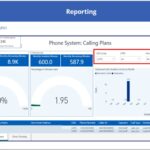 1. Once you have selected the ODS code of the organisation you’d like to view data for, you will be able to use the additional filters displayed on the top right of the screen. These can be used to filter the report data by user (UPN), Month and Year.
1. Once you have selected the ODS code of the organisation you’d like to view data for, you will be able to use the additional filters displayed on the top right of the screen. These can be used to filter the report data by user (UPN), Month and Year.
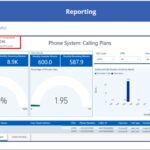 2. At the top of the screen, you will see information on the number of available licences which the owning organisation has and the available minutes those licences (if applied) would provide.
2. At the top of the screen, you will see information on the number of available licences which the owning organisation has and the available minutes those licences (if applied) would provide.
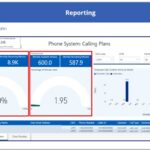 3. Beneath the available licences and minutes box, you will find two boxes which show the monthly available domestic minutes and the monthly available international minutes. A usage gauge is provided, showing the percentage of minutes used by the organisation.
3. Beneath the available licences and minutes box, you will find two boxes which show the monthly available domestic minutes and the monthly available international minutes. A usage gauge is provided, showing the percentage of minutes used by the organisation.
The gauges use a traffic light system to indicate the total usage as per below:
| Colour | Percentage of Minutes Used |
| Green | Less than or equal to 79% of monthly usage |
| Amber | Greater or equal to 80% but less than 100% |
| Red | Greater than or equal to 100% but less than 120% (indicating organisations have hit their limit and used all their minutes) |
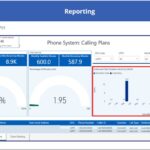 4. A bar chart is also included in this report, providing a comparative view of minutes used in outbound calls by month for both domestic and international calls.
4. A bar chart is also included in this report, providing a comparative view of minutes used in outbound calls by month for both domestic and international calls.
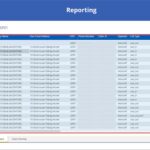 5. Scrolling down on the report will provide a table view of individual calling data for the organisation/s selected, showing information pertaining to each call made.
5. Scrolling down on the report will provide a table view of individual calling data for the organisation/s selected, showing information pertaining to each call made.
Exporting Calling Plan Reporting Data
Phone System Administrators can export Calling Plan reporting data from the Power App. To do this, please complete the actions below:
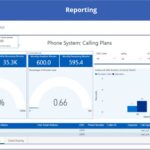 1. At the right-hand side of any of the Calling Plans reporting dashboard sections, there will be 4 icons. Select the fourth dotted icon labelled ‘More options’.
1. At the right-hand side of any of the Calling Plans reporting dashboard sections, there will be 4 icons. Select the fourth dotted icon labelled ‘More options’.
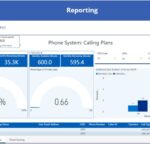 2. Select ‘Export data’ from the window which appears.
2. Select ‘Export data’ from the window which appears.
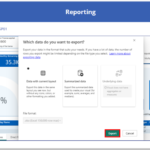 3. A pop-up box will appear asking you to select which data you’d like to export. Select either ‘Data with current layout’ or ‘Summarized data’ and then select ‘Export’.
3. A pop-up box will appear asking you to select which data you’d like to export. Select either ‘Data with current layout’ or ‘Summarized data’ and then select ‘Export’.
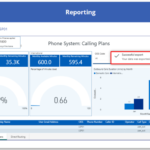 4. The data will then be exported to your desktop in csv format. If this has completed successfully, a success message will appear on the screen.
4. The data will then be exported to your desktop in csv format. If this has completed successfully, a success message will appear on the screen.
| Last Reviewed Date | 17/04/2023 |
