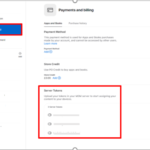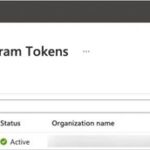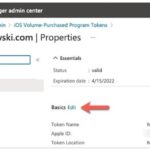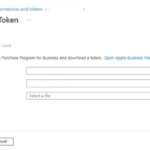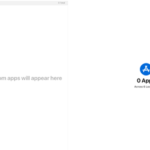As part of the iOS/iPadOS maintenance, it is essential that every organisations ABM & VPP tokens are renewed annually. This responsibly falls upon LAs and is outlined in the Terms of Reference document.
1. Renewing the ABM Token
ABM tokens expire every 365 days. Please see below for steps on how to renew the ABM token:
1. Go to business.apple.com and sign in with an account that has an Administrator or Device Enrolment Manager role.
2. Click your Username on the bottom left and select ‘Preferences’.
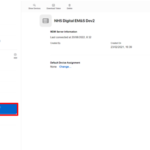
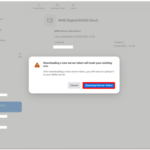
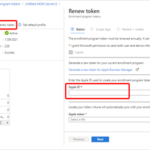
6. Select Renew token. Enter the Apple IDused to create the original token (if it’s not automatically populated):
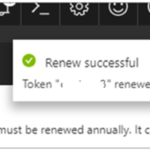
8. Select Next to go to the Scope tags Assign scope tags if you want to.
9. Select Renew token. You’ll see a confirmation that the token is renewed
2. Renewing the VPP Token
VPP tokens expire every 365 days. Please see below for steps on how to renew the VPP token: