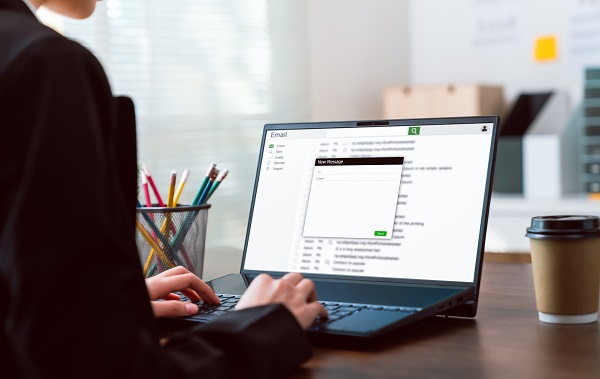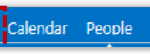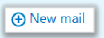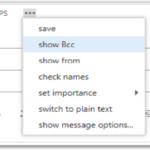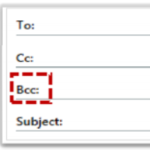You should use the Bcc field when you do not want the recipients included in the ‘To’ or ‘Cc’ fields to be able to see who has been copied in on the Bcc line of the email being sent
Hiding the names and email addresses of email recipients using Blind carbon copy (Bcc)
Updated on 06/07/2022
Need Support?Contact Support