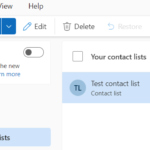A contact list is a collection of email addresses, and is useful for sending email to a group of people. Contact lists are sometimes referred to as distribution lists.
By default, contact lists are created in the default Contacts folder, and you can also see them under Your contact lists.
Create contact lists
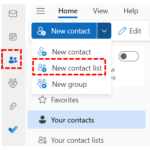
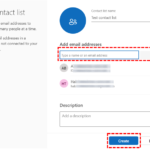
3. The new list appears in the Your contact lists folder
Once the contact list has been created, you can type the name of the contact list into the recipient section of an email to send an email to all members of this contact list. Right click the name in the To field and hover over the name of the list to get details/ view all of the members.
You can also create static and dynamic distribution groups. For more information, refer to the Shared Mailboxes & Distribution Lists section of the User Guide
| Last Reviewed Date | 12/09/2023 |