This page provides an overview of the key aspects of enrolling and managing Android devices on NHSmail Intune. For further detail on Android device management, please navigate to the Operations Guide and Terms of Reference and watch the recordings for the Android related upskilling sessions.
1. Device and Software Requirements
Prior to enrolling any Android devices onto Intune, the following minimum device and software requirements should be validated:
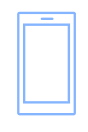 |
Android devices must run Android OS 8.0 or above Note: Newer, lower specification Android phones that run the Android ‘go’ version are not supported for Android Enterprise ‘Fully Managed’ enrolment. |
 |
Connect to a Wi-Fi network for a stable connection. |
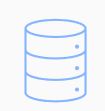 |
Unenroll devices from any existing device management platforms. Note: Device estates can be split between different MDMs. Single device must only be managed by one. |
 |
Android device must have a functioning camera to scan the QR enrolment code. |
2. Shared/Single Device Users
The following steps will cover some of the pre-configurations required to enrol an Android device:
 |
Android devices can be enrolled either as single user devices or shared devices . |
 |
If enrolling a shared device, a separate enrolment profile is required. |
3. Ongoing Management
In order to manage devices effectively on the NHSmail Intune Portal, we would advise that you follow the below recommendations.
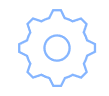 |
Ensure devices updated to latest version/OS |
 |
Review Microsoft/Google recommendations regularly |
4. Application Management
Below we have listed a few different consideration points around managing applications via the Intune Portal.
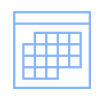 |
Managed Google Play Store is the sole method of app deployment for Android Enterprise |
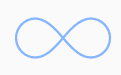 |
Custom apps can be added |
 |
LAs will be able to see other organisations assigned to applications. Further information on the visibility of organisation data within NHSmail Intune can be found in the Operations Guide. |
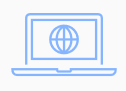 |
Weblinks can be added via the Intune portal for Android devices |
5. Samsung Knox Available
Samsung Knox is pre-installed security and management platform for Samsung devices. This is available in conjunction with NHSmail Intune.
 |
Using Samsung Knox on an Android Device fully automates the enrolment of new devices into an MDM solution |
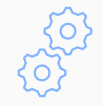 |
Samsung devices with Knox 2.8 or higher |
6. Supporting Documentation
There are several supporting documents which LAs and end users can access to help with the rollout of Intune and facilitate troubleshooting
| For Local Admins: | |
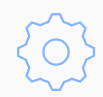 |
Operations Guide for Local Administators and Onboarding Managers |
| For End Users: | |
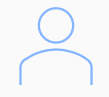 |
Android Quick Start End User Guide |
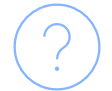 |
Android FAQs |
7. Requesting Support
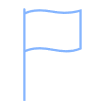 |
LAs can raise a Level 3 technical incident ticket for issues relating to the enrolment and/or management of an Android device |
 |
Level 3 technical incidents should only be raised after the Operations Guide for LAs and Onboarding Managers has been consulted and LAs have made use of their RBAC permissions |
 |
LAs can raise a Service Request relating to Android devices at any time |
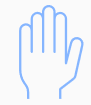 |
There are no prior set-up sessions required to begin enrolling Android devices, so you/organisations/LAs can get started as soon as you are onboarded |
 |
All Android-related incidents and service requests need to be raised via Helpdesk Self-Service |
CLICK HERE for Android Deployment and Migration next steps!
| Last Reviewed Date | 19/03/2024 |
