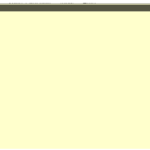To ensure a smooth transition from your @hee.nhs.uk to your T1510 @nhs.net account, please review and complete the actions below.
Know your nhs.net account details
Your T1510 @nhs.net user account details have been previously communicated to you by HEE IT, and most recently by the atone.migrationsupport@hee.nhs.uk team. Please search your @hee.nhs.uk mailbox for this information.
If you do not have a T1510 @nhs.net account yet, one will be created for you even if you already have a @nhs.net account on another ODS.
If you do not know the password of your T1510 @nhs.net account, please contact your regional IT Support Team.
If you have already accepted Acceptable Use Policy (AUP) and enrolled in MFA, you can use password reset function. If your T1510 @nhs.net account is linked to your mobile phone, you will need to verify the change on your device when prompted.
If you have other @nhs.net accounts hosted on different ODS codes (i.e.: NHS England or Trust), please note at this stage we are not able to merge the accounts. As part of this migration, your @hee.nhs.uk email will be migrated to your @nhs.net account in the T1510 ODS container. This is due to governance requirements in which educational work must be contained within the T1510 ODS.
Complete your T1510 @nhs.net user account setup
To support you through the account setup process, please follow the steps outlined in the Email migration to NHSmail – Pre-Switchover Checklist. Please note, your T1510 @nhs.net account details have been communicated to you in previous emails from HEE IT and the atone.migrationsupport@hee.nhs.uk team.
Otherwise, please sign in to the NHSmail Portal to complete the following actions:
- Accept the Acceptable Use Policy (AUP) – please note, failure to accept the AUP will impact your ability to send emails using your @nhs.net email account.
- Set up User Account Secret.
- Complete the Multi-Factor Authentication (MFA) set up.
Please note, if this is the first time you are logging into your @nhs.net account, you will be prompted to reset your password before completing the steps outlined above.
Know when the switchover will commence
The second stage of the email migration process (email switchover) has been scheduled to commence on Friday 1st September. For more information on what will happen once the switchover is complete, please consult the Switchover Commencement Guidance.
Please consult the Email Migration to nhs.net – Overview article to learn more about the email migration to nhs.net and the different migration stages.
Understand what is happening
Ensure you are familiar with the upcoming changes. In addition to the email communications that will be released throughout the project, you are encouraged to consult the following information:
Understand what is being migrated
The table below shows further information on what is being migrated and key considerations.
| Item | In Scope for Migration | Key Considerations |
| Emails and Folder Structure | ü | All emails in your mailbox folders and sub-folders will be migrated to your T1510 nhs.net account. |
| Shared Mailboxes | ü | Shared mailboxes will be migrated to the nhs.net environment. Each migrated shared mailbox will be provided a new T1510 @nhs.net email address and will retain its current owners and members.
If you need to change the name of your shared mailbox after the switchover, please contact your regional IT Support Team. |
| Distribution Lists | ü | Distribution lists will be migrated to the nhs.net environment. Each migrated distribution list will be provided a new T1510 @nhs.net address and will retain its current owners and members.
Please note, distribution lists in nhs.net will not contain external domain email addresses |
| Calendar Invites, Meeting, and Appointments | ü | Calendar invites sent to your @hee.nhs.uk email account will be copied to your T1510 @nhs.net as part of the migration process. All meetings and appointments will appear in your T1510 @nhs.net calendar and you will be able to click and join meetings previously arranged in your @hee.nhs.uk email.
Please note, after the switchover you will not be able to modify meetings previously scheduled with your @hee.nhs.uk account. If you need to make changes to these meetings that have been migrated, please schedule a new occurrence/recurrence using your T1510 @nhs.net account. |
| Journals | ü | Journals will be migrated to your T1510 nhs.net account. |
| Notes | ü | Notes will be migrated to your T1510 nhs.net account. |
| Tasks | ü | Tasks will be migrated to your T1510 nhs.net account. |
| Calendar Permissions | ✕ | Calendar permissions which you had access before the switchover have not been copied to your T1510 @nhs.net Outlook calendar. To restore calendar permissions, please visit the guidance What do I need to do to restore calendar permissions? |
| Calendar Customisations | ✕ | Your previous custom calendar settings such as making your own updates to Free/Busy statuses, calendar colours, calendar tags, and more will not be migrated to your T1510 @nhs.net account.
Please consult the user guide on Microsoft Outlook calendar to reapply previous customisations. |
| Outlook Categories | ✕ | Outlook categories will not be migrated to your T1510 @nhs.net account.
Please follow the steps to save your Outlook categories before the switchover. After the switchover has been completed, please follow the steps to restore your Outlook categories. |
| Email Signatures | ✕ | Please update your email signature to ensure it contains information about your T1510 @nhs.net account. |
| Mailbox Delegation | ✕ | Mailbox delegation – where one user provides another user access to their mailbox/folder – will not be auto-migrated.
Please contact your regional IT Support Team to request the setup of mailbox delegates. |
| Outlook Customisations | ✕ | Your Outlook customisations – such as your reading pane, view settings, and more – will not be auto-migrated to your T1510 @nhs.net account.
Please consult the user guide on how to create, change, or customize a view in Outlook. |
| Contact Groups (Personal Distribution Lists) | ✕ | Contact groups will not be migrated to your T1510 @nhs.net account.
You will need to take note of the existing contact groups in your current HEE email account and recreate them in your T1510 @nhs.net account after the switchover Please follow the steps to save your Contact Groups before the switchover. After the switchover has been completed, please follow the steps to restore your Contact Groups. Important note: Non-personal Distribution Lists (i.e. those created by your regional IT team) will be made available in the NHSmail as part of the migration. Communications have been issued to all distribution list owners. |
Save your Outlook categories
If you use Outlook categories, you must follow the below steps to save a backup of your Outlook categories before the switchover.
 1. Open the Microsoft Outlook application.
1. Open the Microsoft Outlook application.
2. On your keyboard, press CTRL+SHIFT+N to create a new Note item.
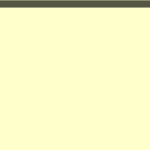 3. A yellow box will appear. Type “Categories” in the box to give it a name.
3. A yellow box will appear. Type “Categories” in the box to give it a name.
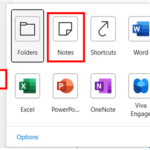 5. Still in the Microsoft Outlook application, navigate to the navigation bar, select More Apps, and select Notes.
5. Still in the Microsoft Outlook application, navigate to the navigation bar, select More Apps, and select Notes.
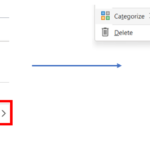 6. Right-click on the “Categories” Note, then select Categorize > All Categories…
6. Right-click on the “Categories” Note, then select Categorize > All Categories…
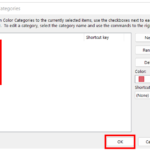 7. Select all categories which you want to backup, and then click the OK
7. Select all categories which you want to backup, and then click the OK
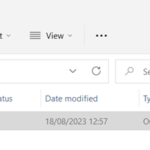 8. Drag and move the “Categories” Note into your preferred folder on your computer to save it outside of Outlook. This note will be saved as an .msg file.
8. Drag and move the “Categories” Note into your preferred folder on your computer to save it outside of Outlook. This note will be saved as an .msg file.
9. You will receive an email confirming that the switchover has been completed. Then, follow the steps to restore your Outlook categories.
Save your Contact Groups
If you have Contact Groups (Personal Distribution Lists), you must follow the below steps to save a backup of your Contact Groups before the switchover.
Important note: Non-personal Distribution Lists (i.e. those created by your regional IT team) will be made available in the NHSmail as part of the migration. Communications have been issued to all distribution list owners.
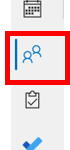 1. Open the Microsoft Outlook application.
1. Open the Microsoft Outlook application.
2. Select People in the navigation pane.
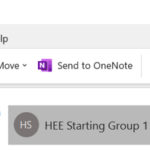 3. Double-click to open the chosen Contact Group, and then select File > Save As.
3. Double-click to open the chosen Contact Group, and then select File > Save As.
 4. Give your file a name and save it as a .txt file in your preferred folder on your computer.
4. Give your file a name and save it as a .txt file in your preferred folder on your computer.
5. Repeat the above steps for all Contact Groups you wish to save.
6. You will receive an email confirming that the switchover has been completed. Then, follow the steps to restore your Contact Groups.
Continue to use your @hee.nhs.uk for emails until the switchover is complete
You can continue to use your @hee.nhs.uk mailbox as you do today.
Once the switchover has been applied your T1510 @nhs.net email account will become your main account for email.
Please note, an auto-forwarding rule will be enforced so that any emails sent to your @hee.nhs.uk account are automatically forwarded to your @nhs.net email account.
Please note, in the short-term, you will continue to use your @hee.nhs.uk account to access other apps and services, such as collaborations tools (i.e., Teams, SharePoint, OneDrive and all the other Office 365 apps. Migration of these apps will happen in sequence, and we will communicate with you nearer the time).
| Last Reviewed Date | 11/09/2023 |