
You can save time and perform actions to multiple items at once. For example you can select and then delete several emails all at once, rather than deleting them one at a time.
With bulk actions you can delete, flag, or move multiple emails as well as mark them as read or unread.
Mailbox bulk action
To perform bulk actions in your mailbox:
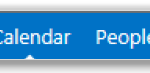 1. Click Mail in the navigation bar at the top right of the screen
1. Click Mail in the navigation bar at the top right of the screen
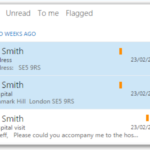 2. Select the tick boxes to the left of the sender’s name
2. Select the tick boxes to the left of the sender’s name
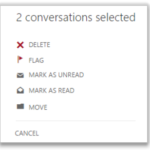 3. Select the action you wish to perform to the selected emails on the right side of the screen
3. Select the action you wish to perform to the selected emails on the right side of the screen
For information on deleting emails and marking emails as read or unread refer to the Sending and receiving emails module.
For information on flagging emails refer to the Managing tasks and reminders module.
For information on moving emails refer to the Viewing and finding emails module.
4. Select Cancel if you do not want to perform bulk email actions
Tasks bulk actions
To delete or complete multiple tasks:
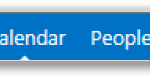 1. Click Tasks in the navigation bar at the top right of the screen
1. Click Tasks in the navigation bar at the top right of the screen
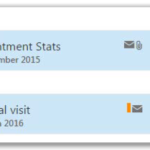 2. Select the tick boxes to the left of the task name
2. Select the tick boxes to the left of the task name
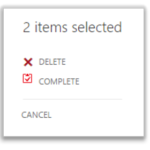 3. Select the action you wish to perform to the selected tasks on the right side of the screen
3. Select the action you wish to perform to the selected tasks on the right side of the screen
4. Select Cancel if you do not want to perform bulk task actions
For more information on deleting and completing tasks, refer to the Managing tasks and reminders module
| Last Reviewed Date | 21/03/2019 |
