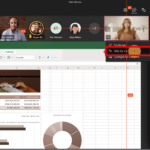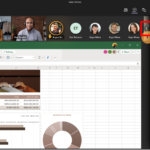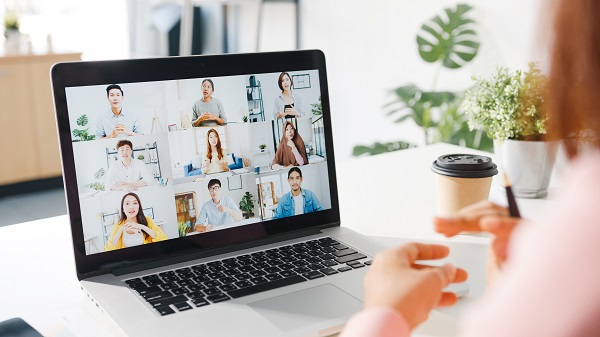
The “Hide for me” feature allows you to hide your own video during a Teams call while others will still be able to see it. Therefore simplifying your view while not disrupting the video experience during the call.
How to hide yourself in Teams Meeting?
- During the meeting hover over your own My video box and click the 3 dots.
- Select Hide for me. Your Me box is going to roll either vertically or horizontally depending on the position of your gallery.
How to unhide yourself in Teams Meeting
- Depending how the position of your gallery, Click Arrow icon to Unhide for me to see your own video again.
| Last Reviewed Date | 04/04/2022 |