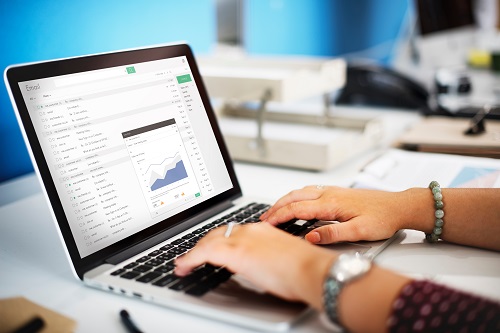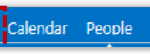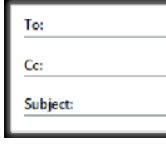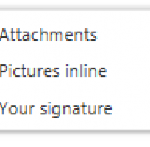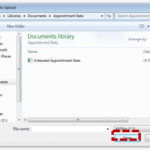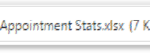 7. If you add the wrong attachment, you can remove it by clicking the cross next to the attachment name
7. If you add the wrong attachment, you can remove it by clicking the cross next to the attachment name
Make sure that you save the latest changes to the attachment you want to include and that you attach the latest version of the document
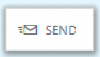 8. Type in the body of the email and click Send at the top of the page
8. Type in the body of the email and click Send at the top of the page
When you are forwarding an email that was sent to you with an attachment, the attachment will be automatically included in your email.
When you are replying to an email that was sent to you with an attachment, the attachment will not be included in your reply.
| Last Reviewed Date | 25/02/2019 |