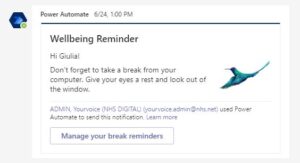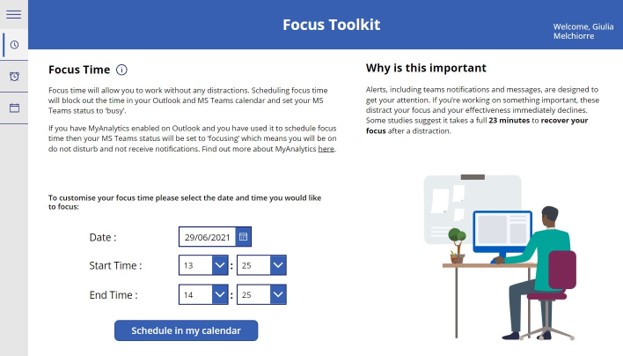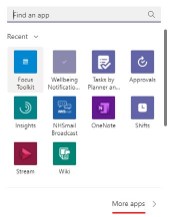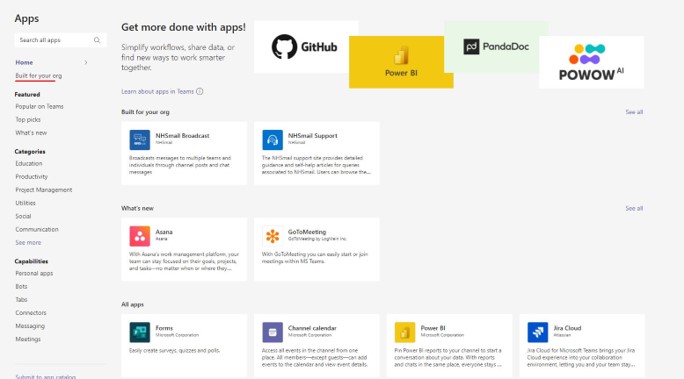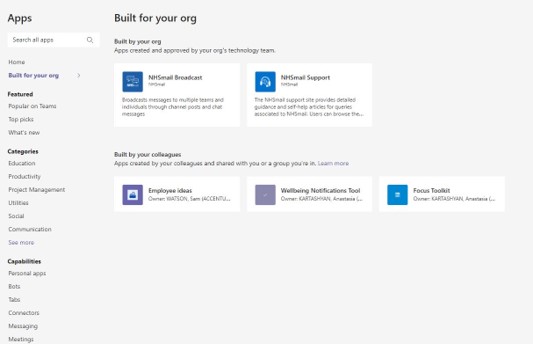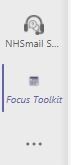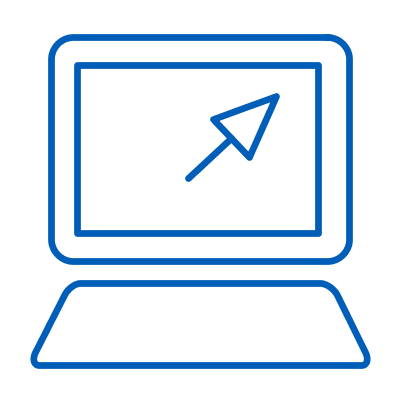 Many of us spend the entire working day at a computer screen and it is easy to forget to take breaks and get distracted by emails or Teams messages. Some studies suggest it takes a full 23 minutes to recover your focus after a distraction. This can impact on our physical and mental wellbeing, and also affect our productivity.
Many of us spend the entire working day at a computer screen and it is easy to forget to take breaks and get distracted by emails or Teams messages. Some studies suggest it takes a full 23 minutes to recover your focus after a distraction. This can impact on our physical and mental wellbeing, and also affect our productivity.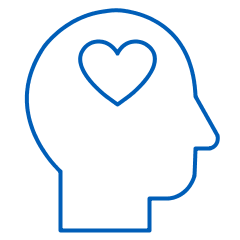 Use wellbeing tools available through Microsoft Teams to help you manage your time and focus better.
Use wellbeing tools available through Microsoft Teams to help you manage your time and focus better.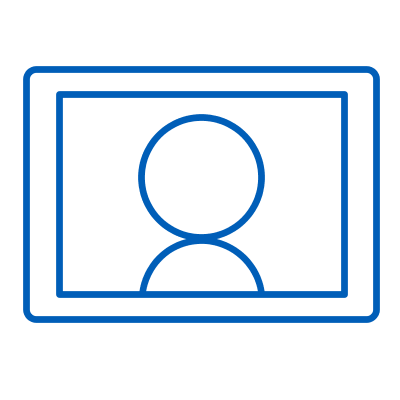 Note that Microsoft Teams is an ever-evolving tool and you might experience small incremental changes.
Note that Microsoft Teams is an ever-evolving tool and you might experience small incremental changes.1. Breakthru
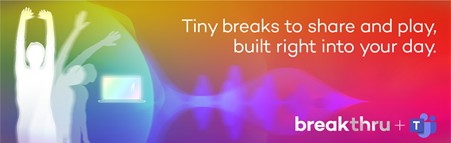
Welcome to Breakthru a new wellbeing application in Teams offering tiny breaks, to share and play, free for all NHS colleagues to improve their wellbeing.
Our new ways of working is making us all more sedentary with video call after video call, with Breakthru little by little we encourage more breaks with fun activities to get us all moving, stretching and breathing.
Tiny breaks, to share and play.
Clear your head, find inspiration, breathe, with a guided system of two-minute movement-based breaks. Share and play them together to build a collective break taking habit as a team. Scientifically proven to increase engagement, build resilience and manage stress, movement that gets your breath and heart rate going, grows your brain, and gets you ready to think and to learn.
Breakthru: Tiny breaks to share and play, built right into your day.
Take tiny breaks in your day with Breakthru. Clear your head, find inspiration, breathe, with a guided system of two-minute movement-based breaks. Choose to feel joy, energy, centeredness, or confidence. Share and play them together to build a collective break taking habit as a team.
Set a team challenge, give a Breakthru to a colleague, or use it as an ice breaker in meetings. Create custom reminders for yourself and unlock new breaks over time. Invite moments of movement into your day.
Scientifically proven to increase engagement, build resilience and manage stress, movement gets your heart rate up, grows your brain, and prepares you to think and to learn.
For detailed instructions on how to use Breakthru, click here.
Getting started with Breakthru
To get started with Breakthru click here to open Breakthru in Teams and start to build these microbreaks into your day.
2. Wellbeing Reminders
Sign up for daily wellbeing reminders that help you look after your physical and mental wellbeing.
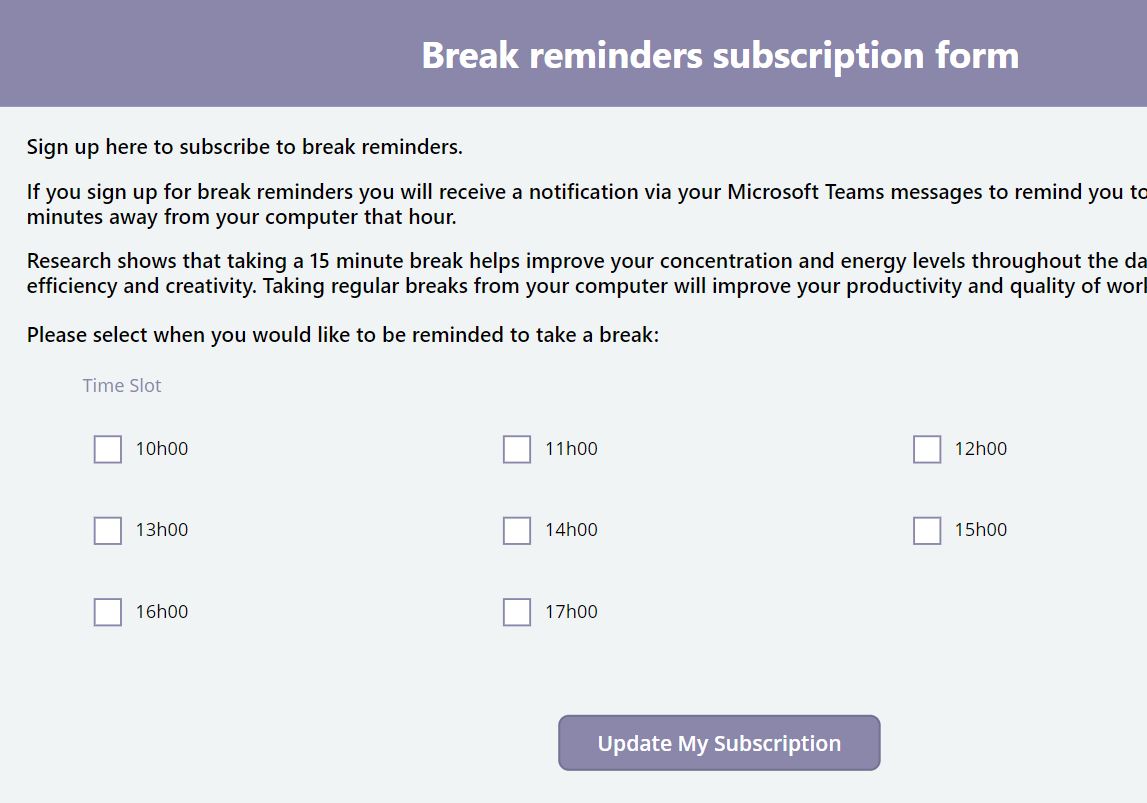 Select the times at which you would like to receive break reminders and submit your selection.
Select the times at which you would like to receive break reminders and submit your selection.
Change your selection at any time by selecting “Manage your break reminders” at the bottom of the message.
You will then receive a reminder to take a break and advice to look after yourself via your Microsoft Teams messages

3. Focus Toolkit
The Focus Toolkit can help you improve your productivity by scheduling time to focus using two different functionalities, so you can choose which option works best for you.
The focus time scheduler enables you to schedule time to focus and work without any distractions. It will schedule time in your Outlook diary and set your MS Teams status to ‘busy’.
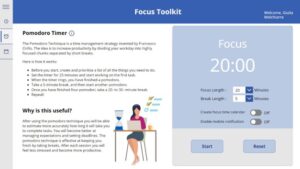 The Pomodoro Timer helps you focus by employing the Pomodoro Timer Technique. This is a time management strategy, which helps increase productivity by dividing your workday into highly focused chunks separated by short breaks.
The Pomodoro Timer helps you focus by employing the Pomodoro Timer Technique. This is a time management strategy, which helps increase productivity by dividing your workday into highly focused chunks separated by short breaks.
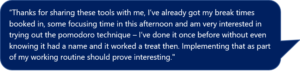
How can I access the wellbeing tools?
Prerequisites
- You will need to be signed in using your nhs.net email address.
- To use the tools Microsoft Power Platform will need to be enabled for your license in the NHS admin portal. If the tools are not working, please check with your Local Administrator if this is enabled for your organisation.
Open the app using the below links:
- Access the focus toolkit
- Access the wellbeing reminders (Decommissioned August 2025)
You will then have to accept the permissions for the tools to work.
Please note that you need to open the app using the links above first before you can open them through Microsoft Teams. Once you open the app using the relevant link, you will be able to open them through Microsoft Teams following the steps below.
2. Click on “More apps” at the bottom of the pop-up screen.
3. On the left side of the screen under “Home” select “Built for your org”. This will show you all the apps that were specifically built for NHSmail.
4. Select the app you would like to access and click on it. The wellbeing apps are called “Focus Toolkit” and “Wellbeing Reminders”.
5. Click on the “add” button in the pop-up screen to add the wellbeing tool to your navigation bar. To provide easy access you could also add the app to a Microsoft Teams chat or channel by clicking on the arrow on the right of the “add” button.
6. You can now access the app directly from your navigation bar on the left side in Microsoft Teams. Note that this does not pin the app to your navigation bar permanently.
Tip: To pin the tool permanently to the bar, right click on the app and select “pin”. You can also add it to a chat or Teams channel as described in step 5. Alternatively, you can open the tool in the browser by clicking on the globe icon in the top right corner of the app (go to website). Once the tool is open in your browser, you can create a bookmark for the website.
Find more tools and guidance to help you.
Frequently Asked Questions (FAQ)
If you are using a browser, make sure you the browser you are using is Google Chrome or Microsoft Edge.
Reload the pages.
Make sure that all of the prerequisites are fulfilled:
- Check that you are logged in using your nhs.net account.
- Make sure you have accepted the permissions.
- If you are seeing a message that says “We’re sorry we weren’t able to start your trial. Please try again.”, please check with your Local Administrator that Power Platform is enabled for you.
If you have tried all of the above, and the tools are still not working for you, please contact the Workforce Experience Centre of Excellence Team by emailing nhsdigital.coe@nhs.net.
It may take some time for the apps to load. Try refreshing the page or going in and out of the “Apps” section. If the tools still do not appear, try using the links instead to access the apps.
All data is stored securely on the NHS shared tenant.
No data is collected by the Focus Toolkit app. The only data that is collected by the Wellbeing Reminder tools is your name, email address and the times that you have subscribed to receive a break reminder. This data can only be accessed by the development team.
| Last Reviewed Date | 07/12/2022 |