
Start video and audio calls from a chat
When collaborating remotely, it is important to be able to talk to colleagues – Teams enables you to speak directly with colleagues across different locations in a one virtual place.
How do I start a call from a chat?
Instant messages might not always be suitable for every situation and there may be instances where a video or audio call is more appropriate.
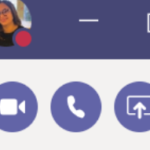 In Teams you can easily make a 1-1 calls or a group call from a chat window by clicking on the phone or camera (for video chat) icons on the top right-hand side of the chat window.
In Teams you can easily make a 1-1 calls or a group call from a chat window by clicking on the phone or camera (for video chat) icons on the top right-hand side of the chat window.
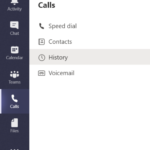 You can also access your call history by selecting calls on the left-side bar and selecting history.
You can also access your call history by selecting calls on the left-side bar and selecting history.
What happens when you are on call?
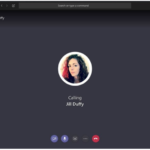 In an Audio call – you will be able to see a window similar to the one below.
In an Audio call – you will be able to see a window similar to the one below.
To minimise distractions on calls, it is best to ensure that participant (s) who are not talking are on mute. Simply mute your microphone by clicking on the microphone icon.
How can I present something from my computer a call?
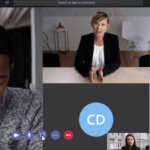 Teams calling offers easy collaboration with the screen sharing functionality. This is particularly useful if you need to discuss a specific document or walk your colleagues through a presentation or visual documents (e.g. an x-ray or scan).
Teams calling offers easy collaboration with the screen sharing functionality. This is particularly useful if you need to discuss a specific document or walk your colleagues through a presentation or visual documents (e.g. an x-ray or scan).
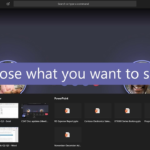 There are different options to screen share; either one specific window (i.e.an open document) or the full desktop. When there is a need to move between different documents it is best to share the desktop.
There are different options to screen share; either one specific window (i.e.an open document) or the full desktop. When there is a need to move between different documents it is best to share the desktop.
| Last Reviewed Date | 6/5/2020 |
