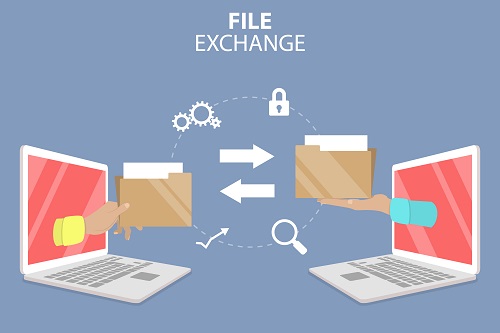
| Last Reviewed Date | 09/12/2024 |
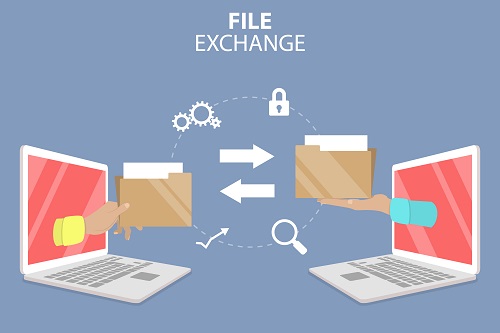
Please be aware that sharing email folders via any end user mechanism is not recommended and should not be attempted.
Please contact your Local Admin team who can arrange to share the folder correctly. If you manually amend a folder permission this will not be controlled via the NHSmail portal and sharing in this manner carries the potential risk of an email folder or mailbox being made accessible. This would expose your data and you organisations data to all users on the NHSmail shared tenant and create an Information Governance breach.
We would recommend that all access permissions are configured by Local Admins using the NHSmail portal.
| Last Reviewed Date | 09/12/2024 |
