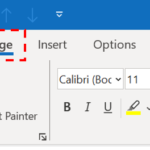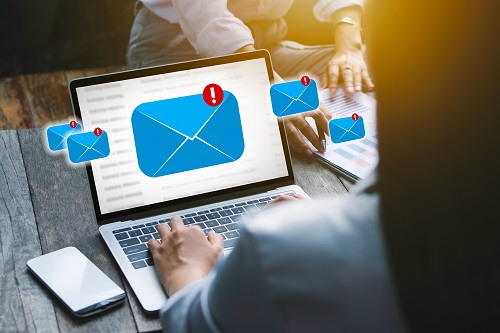
Setting email importance
To indicate whether an email is urgent or not, you can set its importance
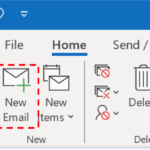 1. Click Mail Icon and then New Email in the navigation bar at the top left of the screen
1. Click Mail Icon and then New Email in the navigation bar at the top left of the screen
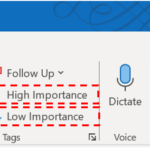 3. Select either High, or Low and the recipient will be notified of the email’s importance. Emails will be Normal by default.
3. Select either High, or Low and the recipient will be notified of the email’s importance. Emails will be Normal by default.
If you select High, the email will contain a red exclamation mark, and if you select Low, the email will contain a blue downwards arrow.
Setting email sensitivity
To let your recipient know if your email is Unrestricted, Confidential, Highly Confidential or Restricted, you can set the sensitivity of the email you are sending.
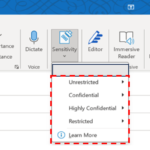 1.Click on Sensitivity and choose from the dropdown menu
1.Click on Sensitivity and choose from the dropdown menu
2. Select either Unrestricted, Personal, Private or Confidential and the recipient will be notified of the email’s sensitivity.
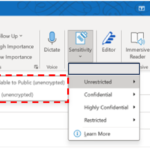 a. If you choose Unrestricted, you may also choose if it is business available to public(unencrypted) or non-business(unencrypted).
a. If you choose Unrestricted, you may also choose if it is business available to public(unencrypted) or non-business(unencrypted).
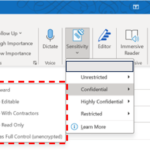 b. If you choose Confidential, you may also choose either it meant to be Do Not Forward, Internal Use Editable, Internal Use With contractors, Internal Use Read Only, or Everyone Has Full Control(Unencrypted).
b. If you choose Confidential, you may also choose either it meant to be Do Not Forward, Internal Use Editable, Internal Use With contractors, Internal Use Read Only, or Everyone Has Full Control(Unencrypted).
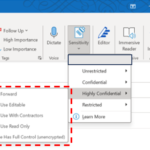 c. If you choose Highly Confidential, you may also choose either it meant to be Do Not Forward, Internal Use Editable, Internal Use With contractors, Internal Use Read Only, or Everyone Has Full Control(Unencrypted).
c. If you choose Highly Confidential, you may also choose either it meant to be Do Not Forward, Internal Use Editable, Internal Use With contractors, Internal Use Read Only, or Everyone Has Full Control(Unencrypted).
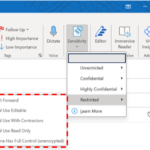 d. If you choose Highly Confidential, you may also choose either it meant to be Do Not Forward, Internal Use Editable, Internal Use With contractors, Internal Use Read Only, or Everyone Has Full Control(Unencrypted).
d. If you choose Highly Confidential, you may also choose either it meant to be Do Not Forward, Internal Use Editable, Internal Use With contractors, Internal Use Read Only, or Everyone Has Full Control(Unencrypted).
For example, if you select confidential the email in the recipient’s mailbox will say “This message has been marked as Confidential” at the top of the message
| Last Reviewed Date | 17/04/2024 |