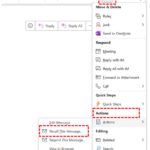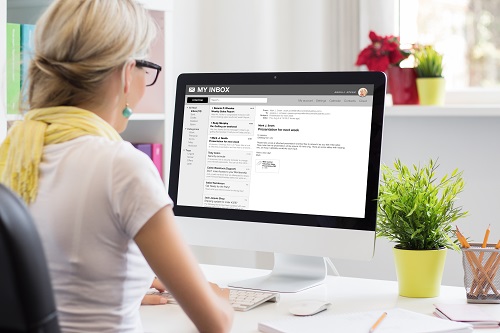
If you are using Outlook client 2013 or 2016 you may recall an email message, this feature is not available if using OWA.
How to Recall an Email
Go to your sent items and open the email in a new window.
Select the Move drop-down on the ribbon at the top of the email and choose the Actions drop-down.
Click Recall This Message, to recall your message altogether, so it will be deleted from the recipient’s mailbox, click Delete unread copies of this message.
To make a slight amendment to the message, click Delete unread copies and replace with a new message.
Click OK to finish. If you checked the box to receive notification if the recall succeeded or failed, you will receive an automated email informing you of the outcome.
| Last Reviewed Date | 31/05/2024 |