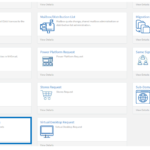If a user requires a top up to the standard service provision from NHSmail, for example a larger mailbox, Apps for Enterprise etc, a licence must be onboarded to the portal for it to be assigned to the user. NHS organisations typically license their users with a Microsoft Enterprise Subscription Agreement (ESA), which will point to the tenant their users have services delivered from. There may be some users in NHSmail who work for organisations that won’t have an ESA pointing to the NHSmail shared tenant, due to:
- not being eligible to sign a Microsoft Enterprise Agreement perhaps based on size or sector
- having its own Microsoft agreement and associated services for the organisation outside of NHSmail e.g., a private sector organisation, only users delivering publicly funded healthcare would be on NHSmail
If you are unsure of this, please consult your IT team.
The process to purchase NHSmail top up licences is directly with Accenture via the use of the Helpdesk Self-Service.
The requester should navigate to the Request section of the Helpdesk Self-Service (HSS) and locate the top ups for non-enterprise agreements tile.
The following information listed below will need to be populated via the online form. However, before completing the form, please navigate to the lower part of the page and download the Sales Contract form highlighted below. All fields referring to the ‘Client’ should be populated.
- Full name of organisation
- Organisation ODS Code
- VAT number
- Client billing address
- Primary contact name
- Primary contact email
- Date to provision licences
- Automatic renewal
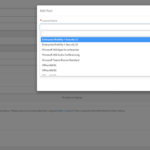
To add additional licences, please repeat the process until all licences and quantities are added.
Prior to submission of the request, the check box must be selected to confirm that the Terms & Conditions have been reviewed and agreed and that a scanned copy of the Sales Contract form has been attached using the Add Attachment button towards the bottom right of the page.
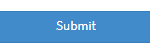
Step 2: Processing top-up licences
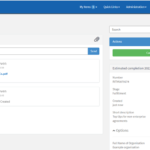
The procured licences will be onboarded to the NHSmail platform under the specified organisation to then be assigned to users via the Policy Management functionality within the NHSmail Portal.