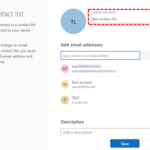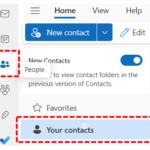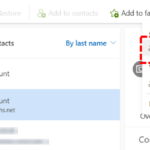Renaming a contact list
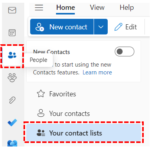
2. Select the contact list you want to rename and click Edit.
3. Type the new contact list name in to the text box and then click Save.
Removing contacts from a contact list
There are two methods for removing members (email addresses) from a contact list.
Remove people from a contact list by editing the list:
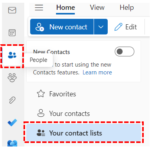
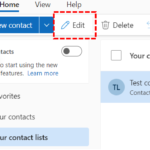
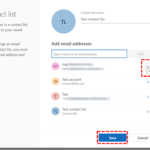
When you delete a contact from a contact list that you created, they will only be removed from the contact list but would still be in your contacts.
Remove people from contact lists by using the Add to list option:
1. Select the People icon in the navigation bar and then click on Your contacts.
2. Select the contact you want to remove and click on the Add to list drop-down.
3. Select the list from which you want to remove the selected contact and click Remove from this list.
| Last Reviewed Date | 31/05/2024 |