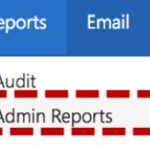| Report Name | Report Description | Data Refreshed | Status |
| ATP Group Management Report | Lists all ATP groups for the selected organisation and gives information on the owners, creation date, last updated date, and members. The report will not show groups that are part of closed organisations or that have no owners | Constantly updated | Available |
| ATP User Management Report | Lists what ATP groups the members of the selected organisation are a part of | Constantly updated | Available |
| Azure AD Allowed list External Organisations | List of external domains that have been requested in portal as a part of the allow list | Constantly updated | Available |
| Azure AD External Federated Groups Report | List of federated groups that have been created in portal | Constantly updated | Available |
| Azure AD Guest Access Report | List of guest users that have been added in portal | Constantly updated | Available |
| Connector Report | Lists all accounts created using a connector or CSV upload functionality | Constantly updated | Available |
| Contact Report | Lists the details of all the contacts within the selected organisation, including the information visible on the Portal Admin pages as well as the contact’s Local ID | Constantly updated | Available |
| Dashboard Report | Lists organisational data for Global and Tenant Admins | Constantly updated | Available |
| Distribution List Report | Lists the details of all the distribution lists set up by the selected organisation including the details visible on the Portal Admin pages as well as the distribution list’s Local ID | Constantly updated | Available |
| Mailbox Report | Lists the information available on the User Details page for all users within the selected organisation (such as First Name, Last Name, Display Name, Mailbox Type, User Policy Name, Status, Email Address, Telephone, Mobile, Department, Job Title, Mailbox Size (GB), Created On, AUP Status, User Mailbox/Dumpster Usage (Bytes/GB), Account Secret Status, MFA Status and Authentication Type etc.) | Monday weekly | Available |
| MFA Status Report | Lists the MFA status and authentication method of all users within the selected organisation(s). Also provides information on the compromised and remediation state of each account. | 48 hours | Available |
| Mobile Report | Lists all details of the mobile devices registered for all users in the selected organisation. For known issues, please refer – Mobile Report Not Providing Correct Data – PRB0183567 | Monday weekly | Not Active |
| Mover Leaver Report | Lists all accounts (Users, Shared Mailboxes, Distribution Lists, Resource Mailboxes and Contacts) which joined, left the organisation or were transferred in the past 12 months | Constantly updated | Available |
| O365 Activations User Detail Report | Lists Software Activations details such as Report Refresh Date, User Principal Name, Display Name, Product Type, Last Activated Date on devices like Windows, Mac, Windows 10 Mobile, iOS, Android and On Shared Computer | Daily | Available |
| O365 Licence Report | Lists details of the O365 licences of the selected organisation (such as Subscription ID, Organisation Name, Licence Type, Total Licences, Total Consumed Licences, Available Licences, Start Date, Expiry Date, Status, Updated Date) | Constantly updated | Available |
| O365 National Licence Report | Lists details on the number of national licences currently being consumed by the selected organisations | Constantly updated | Available |
| O365 Privacy Report | Provides the privacy settings for Teams, SharePoint, Stream sites. This report lists the type of service (Team, SharePoint, Group or Stream), identifier and the privacy setting | Daily | Not active |
| O365 User Licence Allocation Report | Lists details of the O365 licences of the selected organisation (such as Subscription ID, Organisation Name, Licence Type, Total Licences, Total Consumed Licences, Available Licences, Start Date, Expiry Date, Status, Updated Date) | Constantly updated | Available |
| O365 Usage Active User Detail Report | Lists information on the usage of each of the O365 apps a user has access to. (such as User Principal Name, Exchange, OneDrive, SharePoint, Yammer and Teams and each license assignment date) | Sunday Weekly | Available |
| OneDrive User Consumption report | Comprises the OneDrive site details such as the site URL, the name of the site’s owner, whether the site has been deleted, date of last activity on the site and the owner principal name (NHSmail address) of site owner. The report details different aspects of OneDrive as the number of active files, storage used, and the storage allocated. The file count on the site is also recorded, as well as the report refresh date and the report period. Please use this link to get a detailed view and explanation of the columns for this report OneDrive User Consumption Report- Glossary.PDF | Sunday weekly | Available |
| Organisation Admin Report | Lists all administrators for the selected organisation | Constantly updated | Available |
| Organisation Traffic Report | Lists the number of emails sent or received for the organisation | Daily | Available |
| Possible Duplicate Users Report | Lists possible duplicate users where there is more than one person with the same first and last name in an organisation and the status is active | Constantly updated | Available |
| Shared Channels Report | Lists all users with shared channels enabled and the shared channel policy that has been applied. If no shared channel policy has been applied to a user, they will not appear in report. | Constantly updated | Available |
| SharePoint Site Usage Detail Report | Lists the key attributes per SharePoint site such as the site Id, site URL, name of site owner, owner principal name (NHSmail address) of site owner, whether the site was deleted and date of last site activity. The report also details key aspects of the SharePoint Collection such as the counts of active files, page views, page visits, and the root web template used per SharePoint Collection. The report details the storage used, storage allocated, report period and the report’s refresh date. | Sunday weekly | Available |
| Teams Usage Report | The Teams usage report provides an overview of the number of teams and channels across your organisation using Teams to communicate and collaborate. You can view information of all the Teams in your organisation including the Teams name, privacy, mail nickname, Teams email, Channel count, Team owners count, Team members count, Team guests count and Teams creation date.. Known issue acknowledgement – Inaccurate Data in Teams Usage Report – PRB0206639 | Sunday weekly | Available upon Request |
| Teams User Activity Report | Lists details for the activities performed by the users in Teams (such as Refresh Date, User’s Name, Last Activity Date, Status, Deleted Date, Assigned Products, Team Chat Message Count, Private Chat Message Count, Call Count, Meeting Count, Has Other Action, Report Period). Please use this link to get a detailed view and explanation of the columns for this report – Teams Usage Activity Report- Glossary.PDF | Sunday weekly | Available |
| Top Up report | Lists the current and past subscriptions held by all users within the selected organisation. | Constantly updated | Available |
Generating Admin Reports:
Click Reports in the navigation bar at the top of the screen and select Admin Reports from the drop down menu.
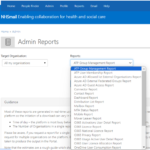
Generate Report
The Admin Report will begin to download and will show when complete in your tool bar at the bottom of the page (this may differ depending on your browser version)
Additional Reporting
In addition to the reports listed above which can be generated at an organisation-level, Local Administrators (LAs) have access to reporting functionality through a user policy. Please see below:
Export Licensing Errors
This report can be generated at a user-policy level enabling LAs to check for licensing errors against any members associated with the user policy. In this way, LAs can identify whether any users have licensing errors, the specific licence which is presenting an error and the reason for failure.
To generate this report, LAs are required to carry out the following steps:
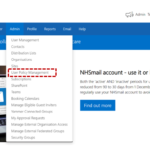
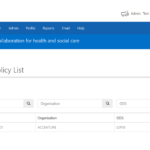
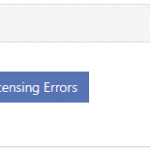
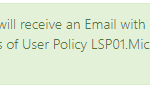
5. An email will be sent to you indicating whether any licencing errors were found against the policy. If so, the email will contain an attached CSV file. The CSV file will contain a view on all members assigned to the policy who are presenting a licensing error and indicate the licence which has not been effectively assigned, alongside the reason for failure. Please note, in instances where a member has multiple licenses which are presenting errors, this will be displayed as separate lines on the CSV file.
6. If any users are identified as having a licensing error associated with them, LAs should raise a ticket to the NHSmail helpdesk and provide a list of the affected users and the licensing errors against each.
| Last Reviewed Date | 31/01/2025 |