
Working collaboratively in teams can get busy – in Teams you can manage & track your activity in different ways.
Stay up to date with teams, chats, channels in one place
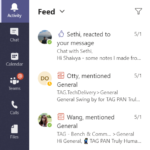 Your Activity Feed provides you with a range of notifications. These include a colleague mentioning you, liking something you posted or replying to a thread you started and replying in a channel that you are following.
Your Activity Feed provides you with a range of notifications. These include a colleague mentioning you, liking something you posted or replying to a thread you started and replying in a channel that you are following.
Managing notifications
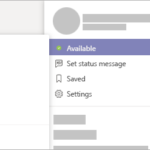 It is very handy to update your status in Teams to reflect your availability status. For example, to get some quiet time, you can set your status to ‘Do not disturb’. In this case, it will mute notifications until you change your status.
It is very handy to update your status in Teams to reflect your availability status. For example, to get some quiet time, you can set your status to ‘Do not disturb’. In this case, it will mute notifications until you change your status.
On the top right-hand side corner, select your profile click on the status bar and you can change it with the options displayed.
Set a work location and status message
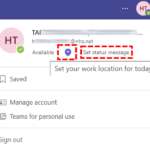 This is particularly useful to reflect a frequently asked question (i.e. working hours, locations).
This is particularly useful to reflect a frequently asked question (i.e. working hours, locations).
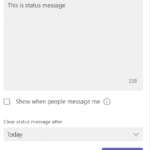 Click the set status message as shown and type in your status, you can also set it for a few hours or days.
Click the set status message as shown and type in your status, you can also set it for a few hours or days.
| Last Reviewed Date | 30/10/2023 |
