Both the Central and Delegated Models require a W365 user license, this will need to be added to proceed with next steps. To enable the Windows 365 Cloud PC for users, an LA should create a user policy within the NHSmail 2 Portal – Home. The license group generated by this user policy will be used as the assignment of a Cloud PC provisioning profile.
User policies need to be created via licensing through the NHSmail Portal instead of using native provisioning profiles. This is to ensure that the user policies are created automatically with the appropriate licensing and Cloud PC configuration.
To add or remove users from a Cloud PC provisioning profile, LAs should also use the NHSmail 2 Portal – Home. This allows LAs to edit memberships of an existing licensing policy.
To find out more about licensing allocation and the process to follow, please reach out to the W365 project team for guidance.
Administrating Cloud PCs
Windows 365 within Intune
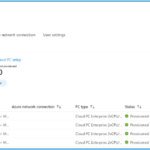 When a licensing policy is created, the Intune Windows 365 blade will be enabled to view, configure, and manage Cloud PCs:
When a licensing policy is created, the Intune Windows 365 blade will be enabled to view, configure, and manage Cloud PCs:
 Navigating to the “provisioning policies” tab will display the different policies for an organisation.
Navigating to the “provisioning policies” tab will display the different policies for an organisation.
Provisioned Cloud PCs
Cloud PCs are similar in terms of management to Desktop PCs. It’s possible to use common configuration, settings and apps for deployment.
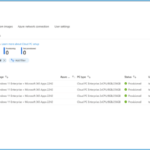 To view all cloud PCs please select the Windows 365 tab on the left-hand blade. Then select the “All Cloud PCs” tab to view Cloud PCs specific to your organisation.
To view all cloud PCs please select the Windows 365 tab on the left-hand blade. Then select the “All Cloud PCs” tab to view Cloud PCs specific to your organisation.
Individual Cloud PC
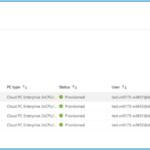 Select a Cloud PC you would like to view in full detail.
Select a Cloud PC you would like to view in full detail.
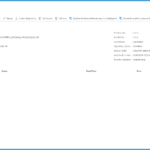 Here you will see all the details about the Cloud PC. All the configurations and settings applied to the Cloud PC are displayed in the left-hand features pane.
Here you will see all the details about the Cloud PC. All the configurations and settings applied to the Cloud PC are displayed in the left-hand features pane.
| Last Reviewed Date | 09/07/2024 |
