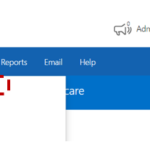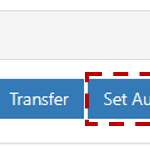An automatic reply or Out of Office message is an automatic response that is sent to the sender when you receive an email.
To set an Out of Office message:
1. Click Admin in the navigation bar at the top of the screen and select User Management from the drop-down menu.
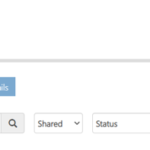 2. Use the search box to find the shared mailbox account you wish to set Out of Office for.
2. Use the search box to find the shared mailbox account you wish to set Out of Office for.
3. Click on the Display Name to open the Shared Mailbox Details Page
4. In the Actions box select Set Auto Reply.
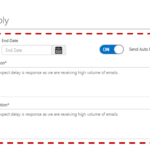 5. Choose a Start and End date and Type in your message in the free text fieldfor internal and external users. Set a date range for your automatic replies. This will turn off automatic replies at the date you enter for the end date. Otherwise, you’ll need to turn off automatic replies manually.
5. Choose a Start and End date and Type in your message in the free text fieldfor internal and external users. Set a date range for your automatic replies. This will turn off automatic replies at the date you enter for the end date. Otherwise, you’ll need to turn off automatic replies manually.
You can copy and paste the text above or change the message as you wish.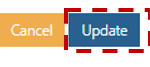
- Select Update to save your changes.
| Last Reviewed Date | 20/12/2024 |