Opening and downloading an attachment
Updated on 06/07/2022
Need Support?Contact Support

If you receive an email with an attachment you will see the paperclip icon displayed within the list of emails
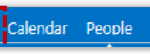 1. Click Mail in the navigation bar at the top right of the screen
1. Click Mail in the navigation bar at the top right of the screen
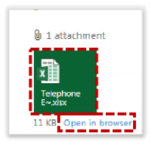 3. Click on the attachment file name or click Open in browser to get a quick snap shot of the file
3. Click on the attachment file name or click Open in browser to get a quick snap shot of the file
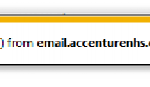 4. In the pop up box, select Open to view the file in the programme it was sent in
4. In the pop up box, select Open to view the file in the programme it was sent in
5. To save the file, you should click the down arrow next to Save and select Save As and save in the most appropriate secure storage location according to local organisation policies
If you select Save, you will have no control over where the file is saved
If you are using a non-HSCN connection and are on a public computer, you will only be able to view the attachment online
| Last Reviewed Date | 29/05/2019 |
