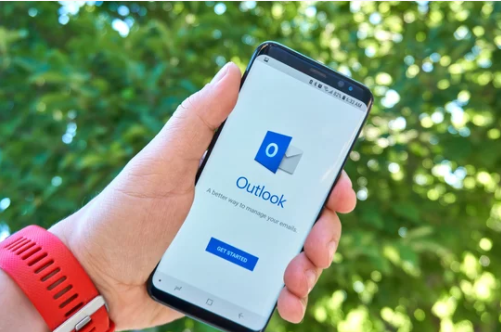To view your mobile device:
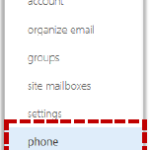
2. Select phone on the left side of the screen
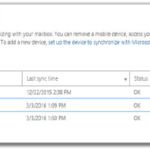
Before performing an action, click on the device you wish to manage
Viewing the details/status of your mobile device
To view more information about your mobile device, such as its name, model, type and the last time it was synchronised:

2. Click on close at the bottom right of the screen when you finish reviewing your mobile device details
Removing your mobile device
If you no longer wish to use your mobile device with the NHSmail service, you will need to remove it from you mobile devices list
To remove a mobile device from your mobile devices list:
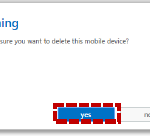
2. Select yes to confirm you would like to delete the mobile device
Once removed your mobile device will no longer sync with your mailbox. Ensure that you remove all previous NHSmail data from your device
Wiping your mobile device
If your device is stolen or if the device needs to be used by another user, you will need to wipe the mobile device. Once wiped your mobile device will be cleared of all data associated with the mailbox, such as emails, calendar appointments, contacts and tasks
To wipe your mobile device:
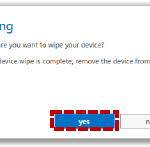
2 Select yes to confirm you would like to wipe your mobile device
Viewing the mobile device log
Outlook Web App allows you to view a log of activity between your mobile device and your mailbox. You may wish to view this if, for example, you are experiencing issues with the synchronisation of your mobile device and your mailbox
To view the mobile device log:
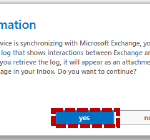
2. Select yes to confirm that you would like to retrieve the interactions log
You will receive an email in your inbox containing an attached interaction log. This will contain the technical details related to synchronization with your mobile device and mailbox
Refreshing your mobile device list
If you have added an additional device you may need to refresh before you see the device in your mobile devices list
To refresh your mobile devices list:
Click on the refresh icon above your mobile devices list
| Last Reviewed Date | 2/4/2019 |