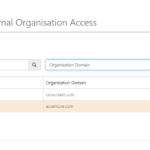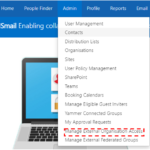
- If the domain is listed as Active this indicates that it has been allow listed within the NHSmail shared tenant and Guest Access accounts can be created for users linked to this domain.
- If the domain is listed as Pending this indicates that another Requestor Organisation has raised an allow list request for this domain and that the request is still under review at this stage
Introduction to external organisation access management
As part of the Azure B2B guest access service and NHSmail Teams collaboration, controls have been put in place to mitigate the risks associated with sharing data with external organisations.
One of these controls is an external organisation domain allow-listing- only external users that are associated to allow-listed external organisations can be invited as guest users of the O365 tenant or NHSmail Teams.
If you are a Local Administrator you can request, via the NHSmail portal, for a new external organisation’s domain to be allow-listed but only if the domain has not been allow-listed already.
Creating a request to allow-list an external organisation
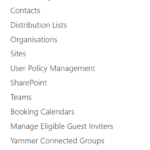
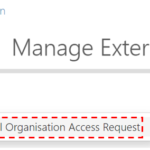
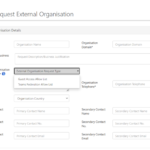
Note: The mandatory fields are those that have an asterisk after the description, for example, Primary Contact Email*
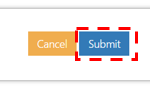
Once the request is submitted, an automated email will be sent to the NHSmail Feedback team– asking them to review and approve the request. Once they have made their decision, you will receive an email confirming whether the request has been approved or rejected.
If approved, the external organisation’s domain will be allow-listed within Azure Active Directory (AD), meaning NHSmail users (who are configured as eligible guest inviters) will be able to invite users from this external organisation as guests of the O365 tenant or NHSmail Teams.
If rejected, please discuss the request with the NHSmail Feedback team.
| Last Reviewed Date | 14/05/2021 |