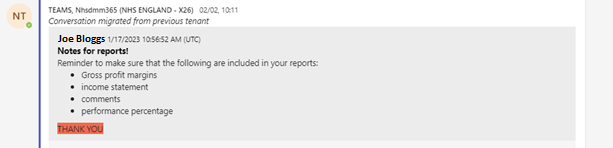This guide provides details for Teams Owners on things to be aware of when their Team moves across on Switchover Day, as well as actions to take to verify things are as they should be.
What is migrating?
- All Teams, channels and membership (Owners/Members)
- All Files associated to Teams
- All conversations in Teams channels: An example of a migrated Teams conversation can be seen below:
- Lists and other tabs associated to your Teams/Channels
What is not migrating?
- It will unfortunately not be possible to migrate your Teams private individual/group chats (conversations outside of Teams channels) and conversation history
- Customised Teams settings (e.g. pinned contacts and channels) will need to be re-applied
- Teams Owners will need to verify the Tabs in their channels
What should I do?
- Save essential information in your private chat history to your OneDrive ahead of time (further details on the “Preparing for Switchover” article).
- Check you can sign in to Teams with your NHSmail account
- Re-apply customised Teams settings to the new teams created (e.g. pinning favourite contacts and channels)s
Accessing your Teams on Switchover Day
You will receive new links to your migrated Teams and sites on the morning of Switchover. Use these to access the new locations. Users should also sign in to Teams Desktop with your NHSmail account.
Guidance for Teams Owners
1. Check your membership:
Membership and permissions will have been migrated with the Team, using their NHSmail accounts instead. We encourage on Switchover Day all Teams Owners to review their membership to ensure your Members list is as it should be.
Within your Team, if any files or folders were previously shared with users outside of your Team (via a Sharing Link), you will need to re-share files by generating new Sharing Links with relevant colleagues as necessary.
Guidance on how to do this can be found here: Share a file with someone outside your Team
2. Re-pin tabs for your members:
Teams Owners will need to re-pin key Tabs that you want your members to have access to.
Guidance on how to do this can be found here: How to pin a tab in Teams
3. Re-add apps to your Teams:
3rd party apps associated with your Teams will not be migrated. Therefore, once migrated Teams Owners will need to re-add any of these apps you require to your Team. Please note certain 3rd party apps are not available in NHSmail, to see which 3rd party apps are allowed, please visit the 3rd Party Applications page.
| Last Reviewed Date | 11/12/2023 |