
NHSmail users can securely send large file transfers via the Egress large file transfer web form up to a maximum combined file size of 5GB. This can be used to send to external recipients or other NHSmail users.
To send a large file transfer:
- Go to https://lft.nhs.net/
- Enter your NHSmail email address.
- You will be redirected to the NHSmail login screen, enter your email address and password
- Once logged in you will be taken to the large file transfer web form.
- Fill in the form with the relevant details as you would a normal email. You can send to multiple email addresses by adding a semi-colon ‘;’ between email addresses.
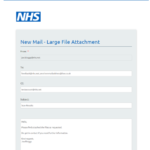 6. Add the content of the email in the text box as per below:
6. Add the content of the email in the text box as per below:
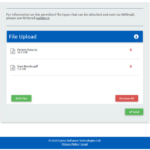 7.Attach the files to be sent via the large file transfer email by either clicking on the ‘Add Files’ button or you can also drag and drop files into the File Upload box.
7.Attach the files to be sent via the large file transfer email by either clicking on the ‘Add Files’ button or you can also drag and drop files into the File Upload box.
If you want to remove any files that for example you may have added by mistake you can click on the bin icon next to the file to remove it. If you wish to remove all files that have been uploaded, click the ‘Remove All’ button.
- Once you are happy that the correct email addresses, message content and the correct files have been uploaded, click the ‘Send’ button.
- You will then have chance to review the details before submitting. If you notice an error or want to change before sending, click the ‘Back’ button to amend the email content or recipients.
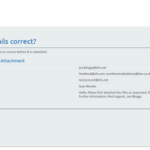 Note: If you need to change the files uploaded you will need to logout via the button at the top right of the screen and refill in the form.
Note: If you need to change the files uploaded you will need to logout via the button at the top right of the screen and refill in the form.
10. Once you have checked the details are correct, select ‘Submit’, this will then send the message with file attachments.
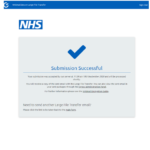 11. You will then see the Submission Successful screen letting you know that the email has been sent. If you need to send another large file transfer click on the link to take you back to the main form.
11. You will then see the Submission Successful screen letting you know that the email has been sent. If you need to send another large file transfer click on the link to take you back to the main form.
You will receive a copy of the sent email with the large file transfer. You can also revoke access to the email in your sent packages through the Egress Administration Panel.
If you have been signed into the large file transfer webform for 8 or more hours, you will need to sign in again when you press send to reauthenticate.
For further information please see the NHSmail Encryption Guide.
Receiving a large file transfer as an NHSmail user
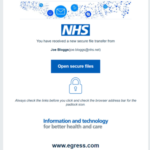 If you receive a large file transfer from another NHSmail user you will get a notification email as shown:
If you receive a large file transfer from another NHSmail user you will get a notification email as shown:
To access the email and files:
- Click the ‘Open secure files’ button.
- This will take you to the Egress for NHSmail Package Access page, here click ‘Open Online’
- You will then be taken to the Egress portal. Enter your nhs.net email address in the Egress ID box. You will then see a button ‘Sign in at esi.nhs.net’, please click this.
- You will be redirected to the NHSmail login screen, here enter your NHSmail email credentials.
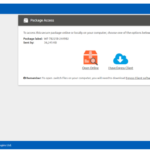 5. You will then see the Package Access screen below. To view the email and files, click ‘Open Online’.
5. You will then see the Package Access screen below. To view the email and files, click ‘Open Online’.
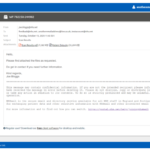 6. You will then be able to view the email and download files as below.
6. You will then be able to view the email and download files as below.
Note: To reply to the email, you can reply to the email notification that you received in your inbox. You won’t be able to reply in the Egress portal.
| Last Reviewed Date | 18/12/2020 |
